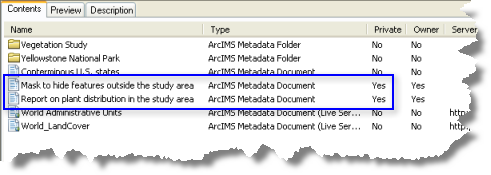This topic describes how the current version of ArcGIS for Desktop can be used with a Metadata Service hosted by a previous version of ArcIMS.
Public documents are available to everyone. Private documents are only available to people who access the Metadata Service with an appropriate user name. You can change a document's privacy in the Catalog window, making it either public or private.
- Connect to the ArcIMS Server that hosts the Metadata Service you want to modify.
- Double-click the Metadata Service
 .
.
- Double-click the ArcIMS metadata folder that contains the related documents, if appropriate.
- Press the CTRL key while clicking the ArcIMS metadata documents
 whose privacy you want to change in the contents list.
whose privacy you want to change in the contents list.
- Right-click the selected documents.
- Change each document's privacy.
- Click Change to Private.
- Click Change to Public.
Change to Private is unavailable if the document is private. Change to Public is unavailable if the document is public. If both commands are unavailable, you aren't the owner of this document, and you won't be able to complete this task.
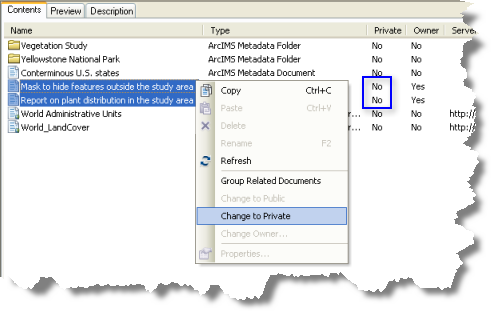
You can see if any of the documents you own are private in the ArcCatalog Contents tab using Details view. Others can't see your private documents.