Microsoft Office 2007 introduced a new Microsoft Access database format, accdb, which is the new default format in Access 2007 when saving or creating a database. Without using OLE DB, ArcGIS cannot directly read or write to the new Microsoft Access format; this includes accessing accdb files directly through the Add Data dialog box.
- If Microsoft Office 2007 is installed on the same machine as ArcGIS, skip to step 2. If attempting to connect to an .accdb file on a machine that does not have Microsoft Office 2007, download AccessDatabaseEngine.exe from 2007 Office System Driver: Data Connectivity Components.
- Add the OLE DB Connection command as a button to a toolbar in ArcCatalog.
- Click Customize on the main menu and click Customize mode.
The Customize dialog box opens.
- Click the Commands tab.
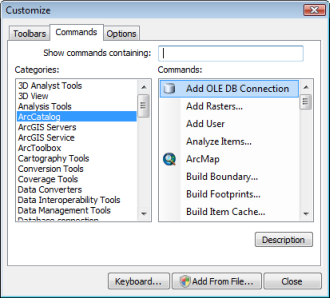
- Choose ArcCatalog from the Categories list.
- Drag Add OLE DB Connection from the Commands list onto a toolbar in ArcCatalog.
The Add OLE DB Connection button is added to the toolbar.
- Click Customize on the main menu and click Customize mode.
- Click the Add OLE DB Connection button.
The Data Link Properties dialog box appears in which you can create an OLE DB connection.

- Click the Provider tab.
- Click Microsoft Office 12.0 Access Database Engine OLE DB Provider.
- Click Next.
- On the Connection tab, specify the database in section one. If the database has a password, enter that information in section two.
- Click Test Connection to verify that you can connect to the database.
- Click OK if the connection test was successful.
- Type a new name for the connection and press ENTER.
- To use the Access table, browse to the table through the OLE DB connection and add it to ArcMap.