Available with 3D Analyst license.
The following three symbology renderers allow you to symbolze, display, and analyze embedded points of a terrain dataset in ArcMap or ArcGlobe.
- Terrain point attribute grouped with unique symbol
- Terrain point attribute with graduated color ramp
- Terrain point elevation with graduated color ramp
To symbolze and display embedded points of a terrain dataset follow the steps below.
- Open the Layer Properties dialog box by right-clicking the terrain layer and clicking Properties.
- Select the Symbology tab.
- Uncheck Elevation (or any other face renderer that is checked).
- Click Add.
- Click Node elevation with graduated color ramp.
- Select the desired terrain point renderer.
- Click Add.
- Click Dismiss.
- Select the Data Sources button to open the Select Data Sources dialog box. The Select Data Sources dialog box allows you to select the embedded attributes to symbolize the terrain points with.
- In the Data sources window, select the check box next to the embedded feature class containing the point attributes.
- From the Attribute and statistics drop-down menu select the desired embedded point attribute.
- Select the Calculate Statistics button to calculate the statistics for the point attribute.
- Select OK to close the Select Data Sources dialog box.
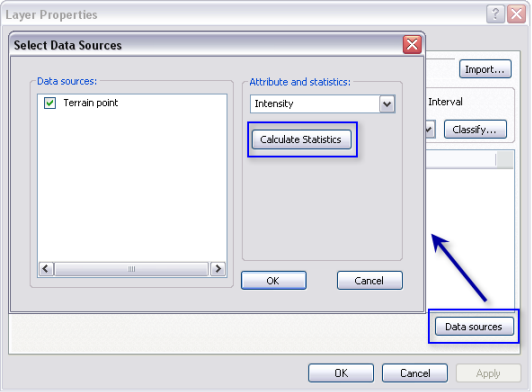
- From the Layer Properties dialog box, select the Add All Values button to add the point symbology values.
- Select OK to close the Layer Properties dialog box and display the terrain points.