Available with 3D Analyst license.
These steps describe how to display a terrain layer as contour lines of elevation.
- Right-click the terrain layer in the table of contents and select Properties.
- Click the Symbology tab.
- Uncheck Elevation (or any other terrain renderer that is checked).
- Click Add.
- Click Contour with the same symbol.
- Click Add.
- Click Dismiss.
- From the Symbology tab, optionally select the Color symbol and Index contour symbol to use to symbolize the contour lines.
- From the Symbology tab, optionally select the Reference contour height, Contour interval, and Index contour factor for the contour lines.
- From the Symbology tab, optionally select the Minimum visible resolution.
The values listed in the Minimum visible resolution drop-down menu correspond to the pyramid levels used to build the terrain dataset. You can selected the coarsest pyramid level for which the contours will be drawn. The benefit of using the Minimum visible resolution option is to restrict contours to be drawn at a larger display scale.
- Click OK.
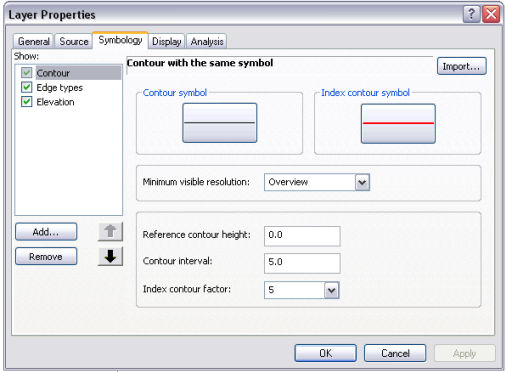
The terrain dataset is symbolized with contour lines indicating elevation change. The colors used to generate the contours are based on the Color symbol and Index contour symbol selected.