Available with 3D Analyst license.
- In ArcToolbox, expand 3D Analyst tools, expand the Conversion tools, then expand the From File tools.
- Double-click the ASCII 3D To Feature Class tool to open it. The ASCII 3D To Feature Class dialog box appears (see below).
- To determine the input files, click the Browse for drop-down arrow and choose either Folders or Files.
Choose Files if the input source measurements are contained within one or two files. Choose Folders if the desired input source measurements are contained within several input files located within the same directory.
- Click the Input Browse button
 to navigate to the ASCII files you want to import.
to navigate to the ASCII files you want to import.
- Highlight the ASCII files or folders you want to import into a feature class and click Open. You can use the SHIFT or CTRL key to select more than one ASCII file.
- Choose either XYZ, XYZI or Generate from the Input File Format drop-down menu to specify the input file format of the source measurements.
When multiple input files are specified, the input format must be set the same for all, either XYZ, XYZI, or Generate. The output geometry type will be the same for all as well. The output geometry type may be set to POINT, MULTIPOINT, POLYLINE, or POLYGON.
- Click the Output Feature Class browse button
 to set the location of the output feature class. All feature classes contributing to a terrain dataset must reside in the same feature dataset. It is recommended that you set the output feature class to be the feature dataset where the terrain dataset will be created.
to set the location of the output feature class. All feature classes contributing to a terrain dataset must reside in the same feature dataset. It is recommended that you set the output feature class to be the feature dataset where the terrain dataset will be created.
- Click the Output Feature Class Type drop-down arrow and select the appropirate feature type.
When points are input, the only valid geometry types are point or multipoint. Multipoints are recommended when you don't intend to add any attribution on a per-point basis and especially when many thousands or millions of points are involved.
When the input represents lines, the out geometry type must be set to POLYLINE. When the input represents polygons, the out geometry type may be set to POLYGON or POLYLINE.
- Optionally, type a number in the Z Factor text box.
The z-factor is a multiplier applied to the input z data. It may be used to convert between units, such as feet to meters, and between signs (for example, positive depths into negative heights relative to sea level). Use a negative z-factor to reverse signs. The default is 1.0, or no change.
- Optionally, specify a value in the Input Coordinate System box.
The input coordinate system can be left blank if the feature class is to be output to a feature dataset where a terrain dataset will be generated. A projection will occur if the target feature class resides in a feature dataset that uses a different coordinate system.
- Optionally, type a number in the Average Point Spacing text box.
The Average Point Spacing is only used when a multipoint feature class is generated. This value is used to construct a virtual tile system used to group the point data. The tile system's origin is based on the domain of the target feature dataset. Specify the spacing in the horizontal units of the target feature class.
- Optionally, set a value in File Suffix.
- Optionally, choose a value in the Decimal Separator box.
- Click OK.
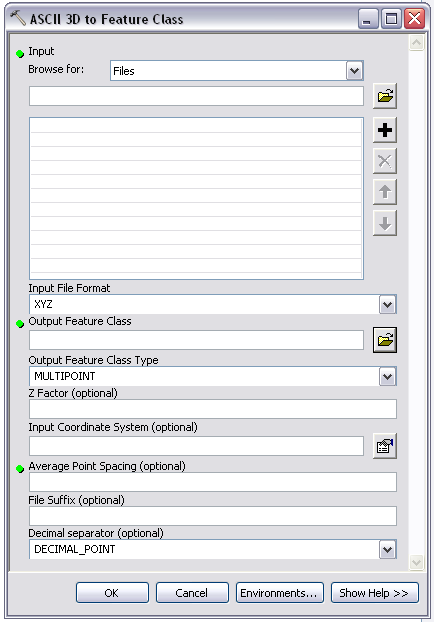
ASCII 3D To Feature Class Geoprocessing Tool