What follows is a high-level overview of how to work with animations through the various user interface components for creating, viewing, and designing your animations.
Animation toolbar
The Animation toolbar has all the tools you'll need to work with animations in ArcMap, ArcScene, and ArcGlobe.
Learn about the Animation toolbar
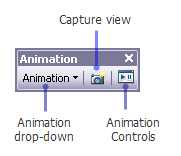
Using the tools on the Animation drop-down menu, you can create keyframes for animation tracks, save and export animation tracks to video files, and manage and preview your animations.
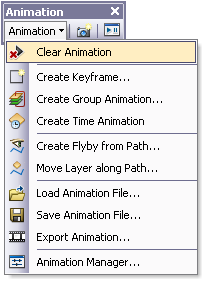
Animation Manager
The Animation Manager allows you to manage, edit, and preview animation tracks and modify keyframes and their properties. There are three tabs on the Animation Manager. The Keyframes tab allows you to modify the keyframe properties, the Tracks tab allows you to modify the animation track properties, and the Time View tab allows you to preview your animation tracks.
Learn about the Animation Manager
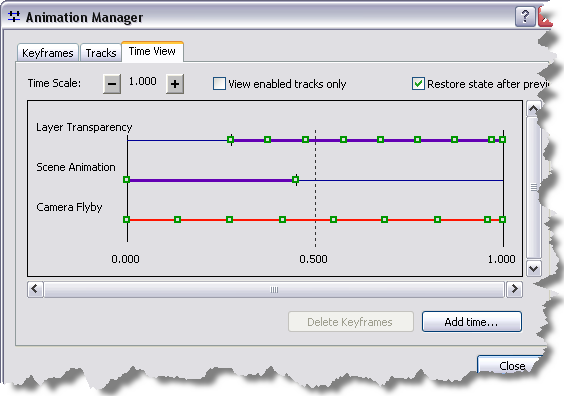
Animation Controls
The Animation Controls dialog box allows you to play your animations. You can specify various playing options such as the duration of the animation and lopping options (play forward, play reverse, and so on).
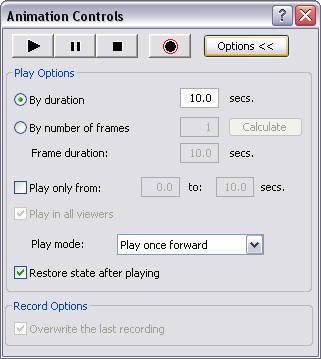
Different ways to build animations
There are different ways to build animations in ArcGIS, depending on the type of animation you want to create. You may only need to create one animation track, such as to animate a camera to create a flyby. Alternatively, you can create multiple tracks that will animate together when you play the animation, for example, an animation in which you are navigating through a scene while a layer is fading in (becoming less transparent) and the scene's lighting is also changing as the animation progresses.
Learn more about the different types of animations you can create
Exporting animations to videos
Once you have created your animation, you can choose to export the animation to a video. The supported output video formats are Audio Video Interleaved (.avi) and Apple's QuickTime movie (.mov).