- If the Animation toolbar isn't present in your application, click Customize on the Main menu of the application, point to Toolbars, then click Animation.
- After adding tracks to create an animation, click the Animation toolbar drop-down menu and click Animation Manager.
- Click the Time View tab.
- Click Add Time to add time to the animation.
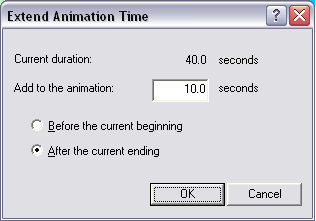
- Create a new track, then on the Tracks tab, make the value for the start time of the new track the same value as the end time for the existing tracks.
This will make the new track begin animating once the existing tracks have finished.
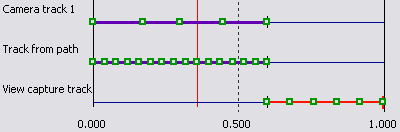
The View capture track will start animating once the other tracks have finished.