You can create an animation that alters layer properties in ArcMap, ArcScene, or ArcGlobe. For example, layers can be turned on and off or layer transparency can be altered, enabling you to see the layers of information beneath. By altering a layer property, creating a keyframe, altering the layer property again, creating another keyframe, and so on, you create a layer track containing a set of keyframes that can be animated.
Learn more about layer animation
Listed below are the steps for creating layer keyframes for creating a layer animation that alters the transparency of a layer.
- If the Animation toolbar is not present in your application, click Customize on the main menu of the application, point to toolbars, then click Animation.
- Click the Animation drop-down arrow and click Create Keyframe.
- Click the Type drop-down arrow and choose Layer.
- Click the Source object drop-down arrow and click the layer to which you want to bind the new track.
This is the layer you want to animate.
- Click New to create a new track with a default name, or type a name for a new track into the Destination track text box, then click New.
If you create a track with a default name, it can be renamed later using the Animation Manager.
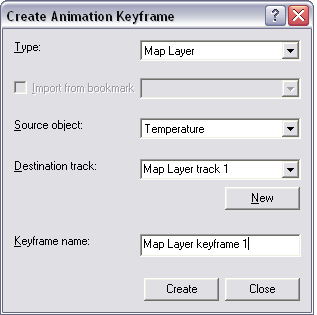
- Change the layer property that you want to capture.
For example, turn on the Effects toolbar and set a transparency
 of 50 percent for a layer.
of 50 percent for a layer. - Click in the Keyframe name text box and type a name for the keyframe.
For example, type Transparency 50 percent.
- Click Create to create a new keyframe for the track.
This keyframe stores the current properties of the layer (in this case, the transparency amount).
- Alter the layer transparency on the Effects toolbar again.
For example, set it to 75 percent transparent.
- Delete the text in the Keyframe name text box and type a name for the second keyframe.
For example, type Transparency 75 percent.
- Click Create to create a second keyframe that stores the new layer properties.
- Continue altering the layer properties and creating keyframes as desired.
- Click Close.