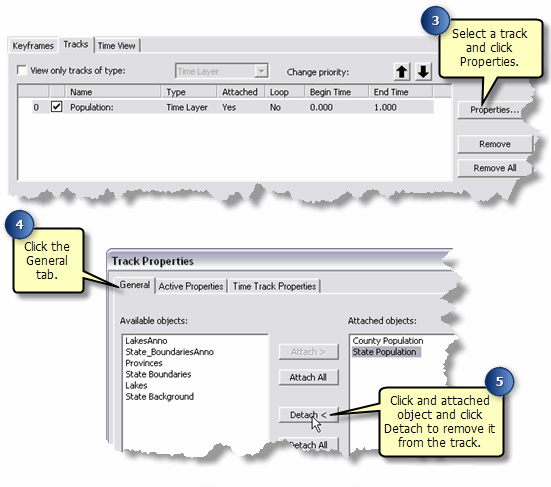- To access the Animation toolbar, click Customize on the Main menu of the application, point to Toolbars, then click Animation.
- Click the Animation drop-down menu and click Animation Manager.
- Choose a created track on the Tracks tab of Animation Manager and click Properties.
- Click the General tab.
A list of available objects and attached objects is displayed.
- To detach an object, click it in the Attached Objects list and click Detach.
The object is no longer attached to the track and will, therefore, not play a part in the animation.