- To access the Animation toolbar, click Customize on the Main menu of the application, point to Toolbars, then click Animation.
- Click the Animation drop-down menu and click Animation Manager.
- Click a created track on the Tracks tab of Animation Manager and click the Keyframes tab to view the keyframes created for the track.
Alternatively, choose the keyframe type in the Keyframes of Type drop-down list and click the name of the track that you want to examine in the In Track drop-down list.
- Click a keyframe and click Properties.
The Track Properties dialog box opens with the Active Properties tab displayed.
- Uncheck the keyframe properties you don't want applied within the animation.
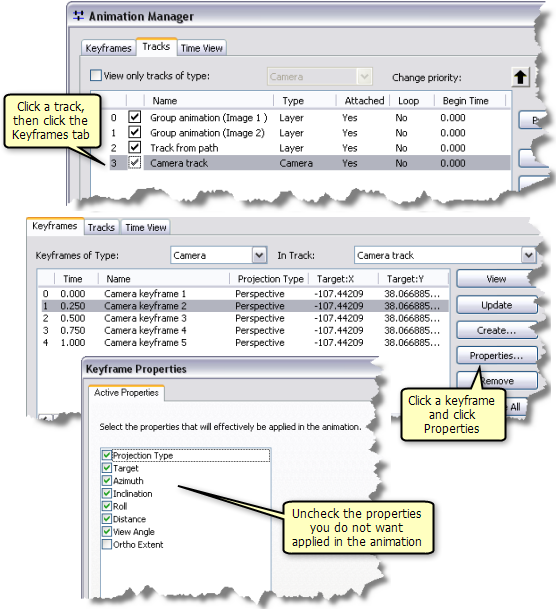
For keyframes of a time track, all properties (interval, time, and units) must be applied within the animation.
- Click OK.