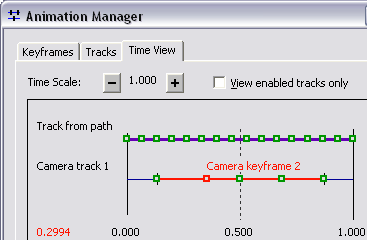- If the Animation toolbar isn't present in your application, click Customize on the Main menu of the application, point to Toolbars, then click Animation.
- Click the Animation drop-down menu and click Animation Manager.
- With one or more tracks already created, click the Time View tab of Animation Manager.
- Position the pointer on a green keyframe marker.
Its shape changes to a small square
 .
. - Click and drag.
The changing value of the time stamp is shown in red in the lower left part of the view.