- If the Animation toolbar isn't present in your application, click Customize on the Main menu of the application, point to Toolbars, then click Animation.
- Click the Animation drop-down menu and click Animation Manager.
- With one or more tracks already created, click the Time View tab and position the pointer above or below the edge point until it changes its shape to an opening or closing bracket
 .
.
- Click and drag along the time axis.
In the lower left part of the view, you will see the changing time value in red.
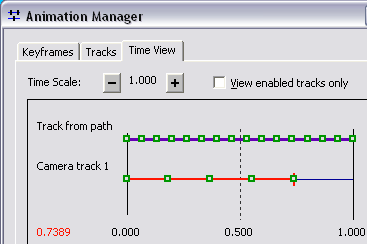
Alternatively, values for the start and end times can be changed on the Tracks tab.