To display different languages for non-Unicode programs in graphs correctly, change the language settings in the Regional and Language Options dialog box to match the language used in the graph.
The system locale and the user locale must have the same language setting for ArcGIS to run properly in a selected language environment.
| Charset# | Language or Charset name |
|---|---|
| 128 | Japanese |
| 129 | Korean (Hanguel) |
| 130 | Korean (Johab) |
| 134 | Simplified Chinese |
| 136 | Traditional Chinese |
| 161 | Greek |
| 162 | Turkish |
| 177 | Hebrew |
| 178 | Arabic |
| 186 | Baltic |
| 204 | Russian / Cyrillic |
| 222 | Thai |
| 238 | Central European and diacritical marks for Eastern European countries |
- In Windows, click Start and click Control Panel.
- Depending on your system's settings, do one of the following:
- Double-click Regional and Language Options.

- Double-click Date, Time, Language, and Regional Options.
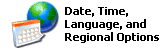
- Click Add other languages or Regional and Language Options.
 or
or 
- Double-click Regional and Language Options.
- Click the Advanced tab.
- Check the checkbox for the language of your choice from the drop-down menu.
For example, choose Japanese in the drop-down list.
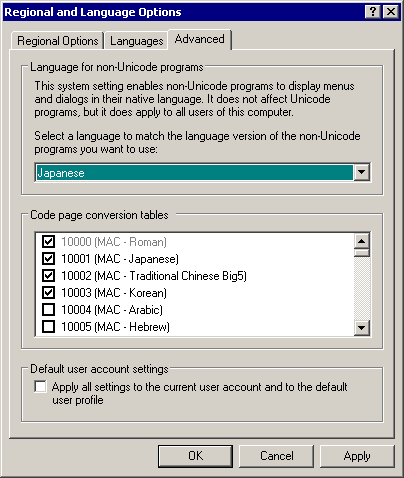
- Click Apply.
- Restart your system.