You can share maps and geographic information with others through ArcGIS Online, including maps, map layers, features, imagery, and analytic results. For example, you can publish your maps or layers as GIS web services, package the information into a single file that contains all the necessary information as well as metadata, or load and share your packages using ArcGIS Online or share it as a dataset available on disk, as an email attachment, and so on.
The following sections cover many of the common tasks used for sharing and exchanging maps, layers, and other geographic information using ArcGIS Online. For information about what you can do with ArcGIS Online, see What is ArcGIS Online? For more about connecting, see Signing in to ArcGIS Online in ArcGIS for Desktop applications.
Working with your content within ArcGIS Online
As an ArcGIS for Desktop user, you can upload and publicly share GIS maps and data, as well as search for and find others' content. If you are part of ArcGIS Online for organizations, you can access the data shared with members of your organization.
- Sign in to ArcGIS Online in an ArcGIS for Desktop application.
- To open the ArcGIS Online window, click File > ArcGIS Online on the main menu.
- Click My Maps and Data to view, manage, and share your uploaded content. Content from groups you belong to is found under My Groups. You can also search maps and data to find GIS content that you can then use in your work, or search groups to collaborate with other people.
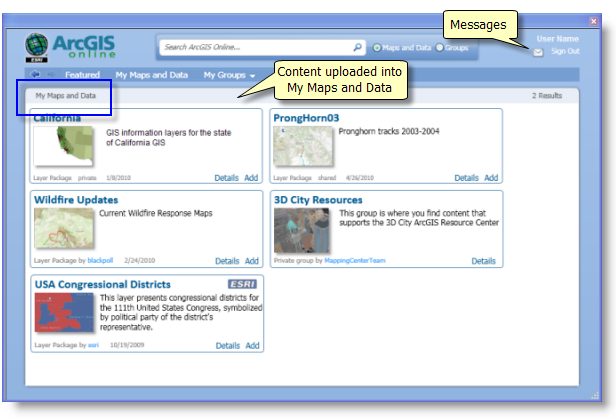
Loading content into ArcGIS Online
You can create and upload web services, map packages, and layer packages to ArcGIS Online. Packages include not only all the map properties and layer properties but also all the data referenced by the map or layer. When you share content with an ArcGIS public account, your content is available publicly on ArcGIS Online. In addition, ArcGIS for Desktop provides tools for sharing map and layer packages using Python and ModelBuilder, which can be used to automate the sharing workflow.
Downloading maps and layers
When you add a map package or layer package to your ArcGIS for Desktop session from ArcGIS Online, all the content in the package is downloaded and unpacked for use on your desktop.
The package is downloaded to your system's default ArcGIS folder location into the Packages subfolder, for example, <path>\My Documents\ArcGIS\Packages. Each package will be saved in a separate subfolder in the Packages directory, and its contents will be unpacked. This location will be referenced by new layers added to your map document. The contents of your Packages directory can become large over time. It's a good idea to delete unwanted package folders and move content from the geodatabases contained in each package's subfolder into your working geodatabases.
- Sign in to ArcGIS Online in an ArcGIS for Desktop application.
- To open the ArcGIS Online window, click File > ArcGIS Online on the main menu.
- Navigate to the item that you want to work with in your ArcGIS for Desktop session. You can find content featured by Esri or from a group, or you can search for content.
- Select the desired item and click Add or Open to add the item to your desktop.
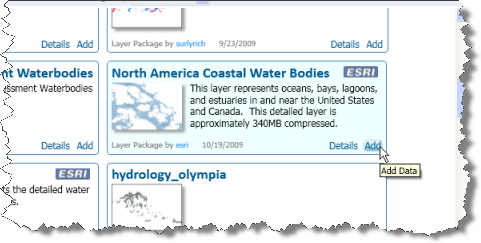
If you open a map package, its contents are downloaded and unpacked, and the new map document is opened. You may be prompted to save your current map document, which will be closed before the downloaded map package is opened.
What types of geographic information can be shared?
The ArcGIS content types that you can share using ArcGIS Online include the following:
- Map packages
- Layer packages
- Locator Package
- Geoprocessing Package
- Various services that you can publish
- ArcGIS web maps
- Developer add-ins
When working online, you can choose the users that you want to work with and with whom to share content. One way to manage this is by creating and joining groups. You can create groups and invite other participants to join.
Working with web maps
One of the types of maps that you can open and work with in ArcMap is a web map, which can be created in a web browser with ArcGIS.com map viewer and used in any ArcGIS client—ArcGIS for Desktop, ArcGIS web and mobile applications, and so forth. All ArcGIS map services are shared and used as web maps. You can also use ArcGIS for Desktop to publish your map as a service.
You can search for and open web maps using ArcGIS Online as follows:
- Sign in to ArcGIS Online in an ArcGIS for Desktop application.
- To open the ArcGIS Online window, click File > ArcGIS Online on the main menu.
- Use the Search tool to find web maps that you want to use. Add Web Map to your search string.
- Find the web map you want to use in your search results and click Open to open it in an ArcMap session. Opening the web map closes your current map document and opens the new web map in your ArcMap session. You are prompted to save your current map before the web map is opened.