OLE DB connections in ArcGIS are used to make read-only connections to tabular data sources. This type of connection is most commonly used to connect from ArcGIS to data sources that support OLE DB but cannot be accessed from the Database Connection dialog box in ArcGIS for Desktop.
You can create and manage OLE DB connections by adding the Add OLE DB connection button to a toolbar in ArcCatalog. Connection files created from this button are listed in the Database Connections folder in the Catalog tree.
- Start ArcCatalog.
- Add the OLE DB Connection command as a button to a toolbar in ArcCatalog.
- Click Customize on the main menu and click Customize mode.
The Customize dialog box opens.
- Click the Commands tab.
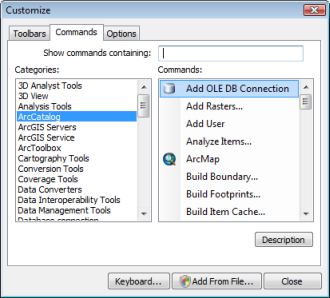
- Choose ArcCatalog from the Categories list.
- Drag Add OLE DB Connection from the Commands list onto a toolbar in ArcCatalog.
The Add OLE DB Connection button is added to the toolbar.
- Click Customize on the main menu and click Customize mode.
- Click Close on the Customize dialog box.
- Click the Add OLE DB Connection button.
The Data Link Properties dialog box appears in which you can create an OLE DB connection.
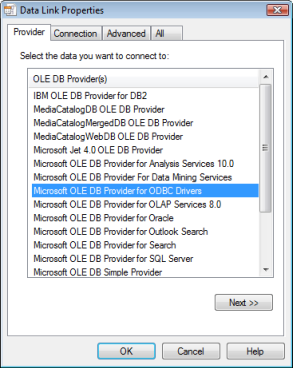
- Click the OLE DB provider you want to use to access data.
- Click Next or click the Connection tab.
- Provide the required connection information. The Connection tab is different for each provider. Most require that you identify the database to which you want to connect along with your user name and password.
- Click Test Connection to validate that you have entered connection information correctly.
- Click OK once your test is successful.
The OLE DB data source you added is displayed in the Database Connection folder. Click F5 to refresh the Catalog tree if the connection does not display.
- Name your OLE DB connection.
You can now work with the tabular data in the database.