The proportional symbols renderer is used to represent quantitative values for a field as a series of graduated symbol sizes. Data is not classified. Instead, each symbol is sized to portray a feature based on the attribute value. The legend displays a series of graduated symbols arranged for a set of values from smallest to largest.
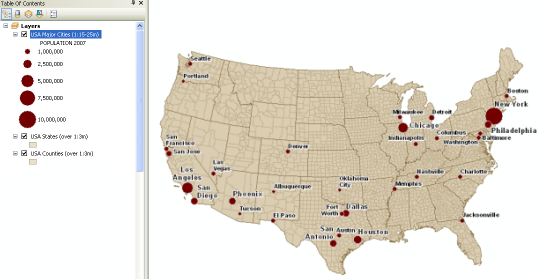
- Right-click the layer you want to display using proportional symbols and click Properties.
- Click the Symbology tab on the Layer Properties dialog box.
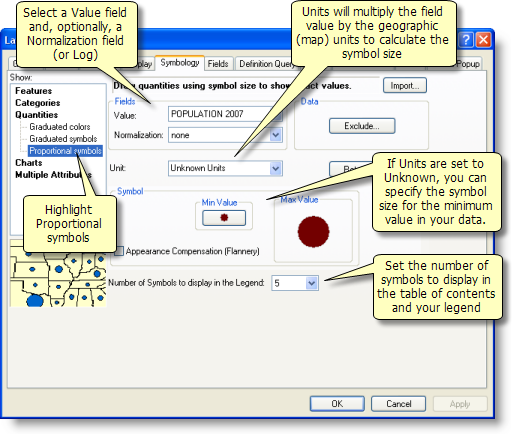
- Click Quantities and click Proportional symbols.
- Enter the field whose values you want to display in the Value drop-down list.
- Optionally, select a Normalization field or Log (that is, the exponent) to normalize the data. The values in this field will be used to divide the Value field to create ratios. Normalization ratios are useful when other factors influence the numerical values used to calculate your proportional symbol sizes.
- Set your units for sizing your proportional symbols. Units will be multiplied by field values to set the symbol size in map units. For example, population will be multiplied by the units (such as feet or meters) to calculate a symbol size in map units. This can require experimentation to set the units correctly to create good symbols. When you set units to a measure such as feet, meters, inches, and so on, the Symbology menus will enable options to choose the type of symbol (circle or square) and color, apply the size to the symbol radius or area, and choose the outline color and width.
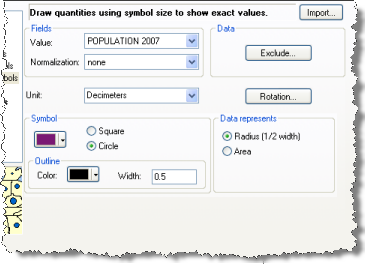
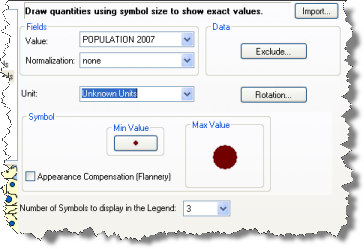
- The Appearance Compensation (Flannery) check box is not available when you are working with line symbols.
- If the symbol for the maximum value fills the space on the dialog box, it will probably be too large on the map. Try reducing the symbol size for the minimum value, normalizing the data, or excluding some values. If it's still too large, use graduated symbols instead.
- Click OK.