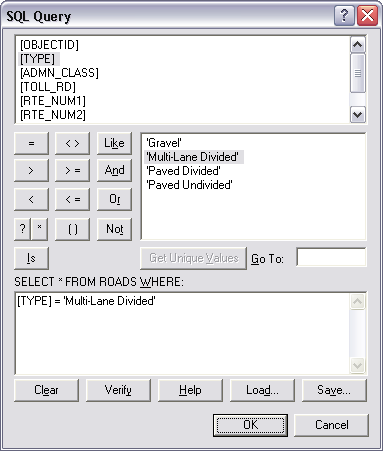Label classes can be used to restrict labels to certain features or to specify different label fields, symbols, scale ranges, label priorities, and sets of label placement options for different groups of labels. For example, for a roads layer you could use a different text size to label different types of roads based on a field classifying roads by importance. You could also create a query to label only cities with a population greater than 1,000,000.
- Click the Label Manager button
 on the Labeling toolbar.
on the Labeling toolbar.
- Click the layer in the Label Classes box for which you want to create label classes.
- If you will have only one label class, rename the Default label class by right-clicking it and choosing Rename Class. If you will have more than one label class, type a name for your new label class in the Enter class name text box and click Add.
- Right-click the new label class in the Label Classes list and click SQL Query.
- Click the operators to build an expression that identifies the subset of features you want to label.
- Click OK.
- Click the Label Field drop-down arrow and click the attribute field you want to use as a label.
- Click the buttons and drop-down menus to define the symbol and placement properties of your labels.
- Repeat steps 2 through 8 if you want to create additional label classes.
- Click OK.