Contour lines are often represented by many individual line features in a GIS, which can result in many more labels being placed than necessary. To avoid this problem, line features that represent contours can be treated as special types of line features. The Maplex Label Engine groups the segments of contour features, if the symbology and label match and the features are connected, and treats them as single, long features. This allows labels to be placed for the contour as a whole rather than for each segment. Contour labels can be aligned in ladders where the label will appear to step up and step down the contours in a straight (or curved) path. These ladders can be created with labels from multiple label classes. The contour labels can be aligned to the page, ensuring that the label is never placed upside down, and also aligned to the contour elevations so that the top of the label is always facing uphill.
There are three placement positions for contour features: Centered Horizontal, Centered Straight, and Centered Curved.
You can also set the contour labels to repeat along the length of their feature.
Learn more about setting up labels to repeat along lines
The index contours below have been labeled using the centered curved placement position and aligned in ladders. The labels have had halos added to mask out the underlying contour feature.
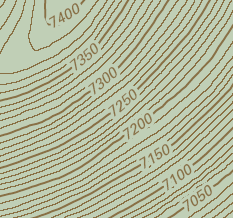
- Enable the Maplex Label Engine.
- Click the Label Manager button
 on the Labeling toolbar.
on the Labeling toolbar.
- Check the check box next to the layer you want to label.
- Choose a label class under the layer.
- Click the Properties button.
- Click the Label Position tab.
- Choose Contour Placement from the line label placement style drop-down list.
- Optionally, click Position, choose a different label placement position for your contour features, then click OK.
- Optionally, click the Options button.
- Optionally, choose a Label Alignment option. The contour labels can be aligned to the contour elevations so that the top of the label is always placed uphill. This option allows the labels to be placed upside-down. The contour labels can also be aligned to the page, ensuring that the label is never placed upside-down. The Page alignment option is the default. When placing labels using page alignment, you can enter a maximum label angle over which a label will not rotate.
- Optionally, choose a Laddering option. Placing labels in ladders will place the label so it appears to step up and step down the contours in a straight (or curved) path. These ladders will run from the top of a hill to the bottom, will not cross each other, will belong to a single slope, and will not cross any other slope. The Place labels in ladders option is the default.
- Click OK to close all dialog boxes.
The label position can change when you choose the Contour Placement style. This is because there are three placement positions for contour features: Centered Horizontal, Centered Straight, and Centered Curved.
If the Options button is unavailable, you will need to choose Contour Placement from the line label placement style drop-down list. The contour options are only available for label classes that are placed with Contour Placement.