When your polygon features contain other polygons, such as islands or building footprints, you may want to avoid placing a polygon's label over one of the contained features. Selecting the Maplex Label Engine's Land Parcel Placement from the label placement style drop-down list will result in treating as barriers any polygons contained within the polygons being labeled, unless the interior polygons have a feature weight of 0. For example, when labeling parcel polygons that contain building footprints, the parcel label should be placed inside the parcel polygon but should avoid the building footprint polygon.
The image below shows the Land Parcel Placement style set for the tax parcel feature class. This setting prevents the tax parcel numbers from overlapping the building footprints.
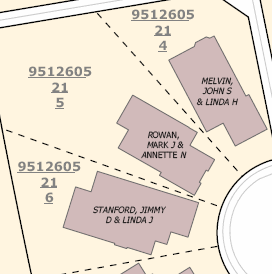
- Enable the Maplex Label Engine.
- Click the Label Manager button
 on the Labeling toolbar.
on the Labeling toolbar.
- Check the check box next to the layer you want to label.
- Choose a label class under the layer.
- Click the Properties button.
- Click the Label Position tab.
- Choose Land Parcel Placement from the drop-down list.
- Click OK to close all dialog boxes.
The polygon features that you want to avoid placing labels over must have interior feature weights that are greater than zero.