Spreading the words of a label through a polygon feature allows you to span the extent of the feature without overlapping other features.
You can specify a maximum distance that will be allowed between words, expressed as a percentage of the font width. The Maplex Label Engine will stretch the label until it either encounters the boundaries of the feature, conflicts with other labels, or reaches the maximum word spacing distance. If you set the maximum spacing to 0, the label will be stretched to the extent of the feature. 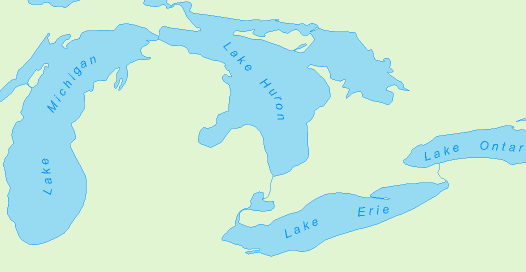
- Enable the Maplex Label Engine.
- Click the Label Manager button
 on the Labeling toolbar.
on the Labeling toolbar.
- Check the check box next to the layer you want to label.
- Choose a label class under the layer.
- Click the Properties button.
- Click the Label Position tab.
- Check the Spread words check box.
- Click Options.
- Type a distance to which to set the maximum word spacing.
- Click OK to close all dialog boxes.
The maximum word spacing is measured as a percentage of the font width. It must be greater than the default word spacing. A value of 0 will spread the word to stretch the label to the extent of the polygon.