Summary
Divides segments into one of four categories and thematically shades each segment based on the output from the Game Plan Chart.
Illustration
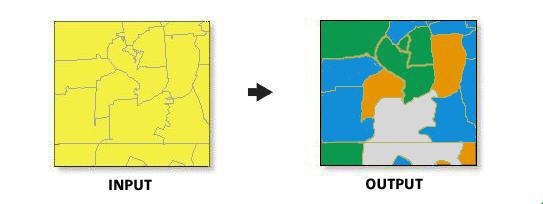
Usage
To best determine what your Index and Percent Composition axes values should be, you should analyze the output from the Customer Tapestry Profile Report.
In most cases, the Index axis should be set to a value of at least 100.
The Percent Composition axis should be set so you have at least three segments in the core target group. Often there will be a natural break in the percent composition values.
Usually, the target profile is based on customer records.
The base segmentation profile can be generated using the Create Profile By Area Summation tool.
Customers in the target profile should be wholly contained within the base profile.
If you are unclear what to use as the base profile, you can use the whole United States.
The segmentation layer should be set to the block group level for this map.
The segmentation base can be generated using total adult population or total households.
Total adult population includes individuals 18 years old or older.
You can drag and drop the chart axes to adjust Index and Percent Composition axes values.
You can change the default colors used in the Game Plan Map by editing the Business Analyst Styles document. You can edit these colors using Style Manager in ArcMap, which you can open by clicking Tools > Styles > Style Manager.
Syntax
GamePlanMap_ba (SegmentationBase, SegmentationLayer, SegmentationAnalysisResultFolder, {CreateReport}, {CreateFeatureClass}, {DominateClusters}, {InvestClusters}, {MaintainClusters}, {AvoidClusters})| Parameter | Explanation | Data Type |
SegmentationBase | The segmentation base can be generated using total adult population or total households.
| String |
SegmentationLayer | Select the Business Data Source (BDS) that contains the segmentation data that will be used in the analysis. | String |
SegmentationAnalysisResultFolder | The output directory. | Folder |
CreateReport (Optional) | Generates a report for the Game Plan Map.
| Boolean |
CreateFeatureClass (Optional) | Generates an output feature class for the Game Plan Map.
| Boolean |
DominateClusters [DominateClusters,...] (Optional) | The core (top right) quadrant includes all the segments that have a high index and a high percent composition. | String |
InvestClusters [InvestClusters,...] (Optional) | The developmental (bottom right) quadrant includes the segments that have a high-percent composition but an index below the threshold. | String |
MaintainClusters [MaintainClusters,...] (Optional) | The niche (top left) quadrant includes segments that have a relatively high index of 100 but a relatively small percent composition. | String |
AvoidClusters [AvoidClusters,...] (Optional) | The bottom left quadrant includes segments that have a low index and a relatively small percent composition. | String |
Code Sample
GamePlanMap Example (Stand-alone Script)
# Name: GamePlanMap.py
# Description: Creates a block group map thematically shading it based on the total adult population weighted segments.
# import arcgisscripting
# Author: Esri
# Import system modules
import arcview
import arcpy
arcpy.ImportToolbox("C:\Program Files (x86)\ArcGIS\Desktop10.3\ArcToolbox\Toolboxes\Business Analyst Tools.tbx")
try:
# Acquire extension license
arcpy.CheckOutExtension("Business")
# Define input and output parameters for the Game Plan Map tool
OutPath = "C:/temp/Output_Segmentation"
SegLayer = "C:/ArcGIS/Business Analyst/US_2014/Data/Demographic Data/esri_bg.bds"
# Create Game Plan Map
arcpy.GamePlanMap_ba("Total Adult Population", SegLayer, OutPath, CREATE_REPORT, CREATE_OUT_FEATURECLASS)
# Release extension license
arcpy.CheckInExtension("Business")
except:
print arcpy.GetMessages(2)
Environments
This tool does not use any geoprocessing environments
Licensing Information
- ArcGIS for Desktop Basic: Requires Business Analyst
- ArcGIS for Desktop Standard: Requires Business Analyst
- ArcGIS for Desktop Advanced: Requires Business Analyst