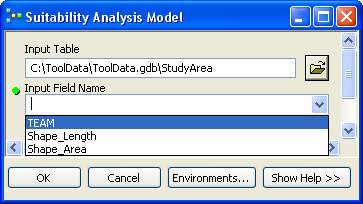Field filter is a list of allowable field types: Short, Long, Single, Double, Text, Date, OID, Geometry, Blob, Raster, GUID, GlobalID, and XML. More than one value can be set for the filter.
- In the Catalog window or ArcToolbox window, right-click the model tool and click Properties. Or do one of the following:
- In the ModelBuilder menu, click Model > Model Properties.
- Right-click anywhere on the model diagram and click Model Properties.
- Click the Parameters tab.
- Choose the parameter for which you want to apply the filter, click the parameter's Filter cell, choose Field from the Filter list as illustrated below, then click OK.
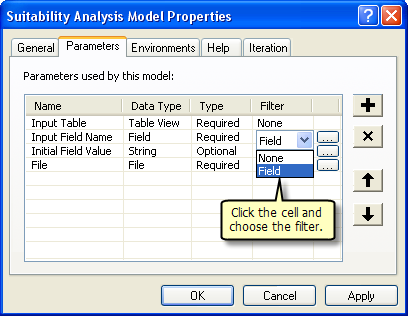
- This opens the Field window. Check the types of fields you want the parameter to accept and click OK.
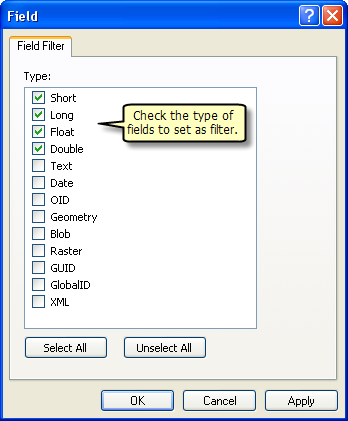
- When you open the model tool dialog and choose an input dataset, only the field types that are allowed by the filter (Short, Long, Float, and Double in this example) are displayed on the field parameter menu, as illustrated below: