Available with 3D Analyst license.
Analyzing threats to 3D path lines and corridors using ArcGIS 3D Analyst extension
A key part of flight route planning in military applications is evaluating the risk from threats, such as an antiaircraft (AA) gun. This is an inherent 3D problem, as the range of the weapon is based on direct 3D distance between the threat and the aircraft flight path.
In this example, there is a point position for the antiaircraft gun position on the surface, a 3D line for the flight path, and an elevation surface (as a raster DEM). The gun position and 3D line were created using the ArcScene 3D editing environment with the Edit Sketch Properties window to specify the recommended flight elevations.
Given that the type and model of the AA gun are known, you can populate feature attributes stating the distances at which the weapon is effective. In this particular case, it is a smaller gun with an effective range of 3,000 meters (with radar) and 2,000 meters (without radar), making total sphere sizes of 6,000 meters and 4,000 meters.
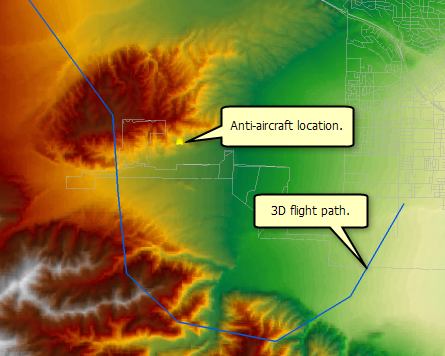
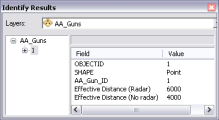
These values can then be used to define the symbol size. By adding in the AA gun layer two more times and using these ranges as the size of a simple 3D sphere symbol, you can visualize the key offensive ranges (or threat domes) for the weapon.
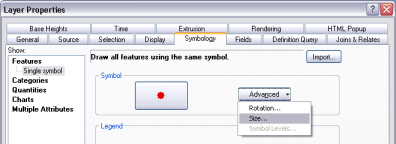
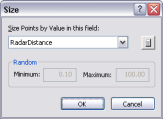
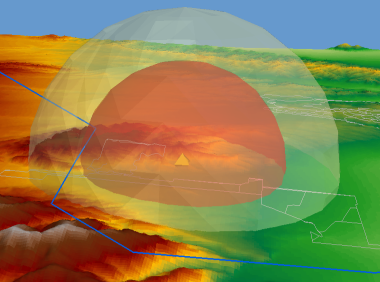
Next, you'll need to convert these symbolized point layers into multipatch features using the Layer 3D To Feature Class geoprocessing tool so you can run the 3D analytic tools against them.
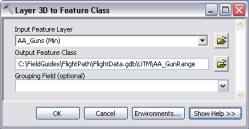
Simple analysis, case 1
Intersect the 3D flight path with the AA gun's spheres of influence
A simple and effective analysis you can do is to intersect the flight path with the AA gun's spheres of influence. This will divide the line into segments, based on the 3D intersection points with the spheres, and allow you to identify where the flight path is within the specified 3D distances of the AA gun.
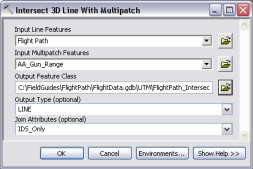
The intersected lines include the feature IDs for the from and to intersection locations. You can use this information to define the layer's symbology, using the Unique values, many fields renderer, and visualize the varying threat levels along the flight path. The graphic below depicts where the flight path is wholly inside the inner sphere, inside the outer sphere only, or completely outside the range of the AA gun.
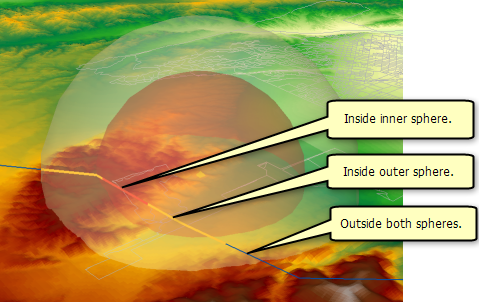
This 3D analytic information can then be easily converted into graphs (click View > Graphs > Create), such as the pie chart below showing the percentages of the line by danger level.
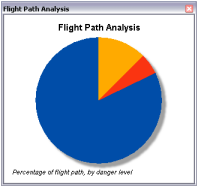
Extended analysis, case 2
Intersect the 3D flight path with the AA gun's spheres of influence and include terrain
One limitation of the previous analysis is that the impact of terrain—which may be blocking the AA gun's view of the flight path—was not included in the analysis.
First, use the Skyline geoprocessing tool to generate a skyline around the AA gun position.
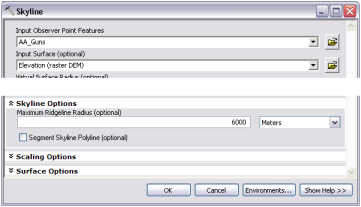
Then create a 3D solid from the skyline result using the Skyline Barrier tool. Note that both the tools were configured to extend out well beyond the AA gun's direct range, up to an absolute elevation of 7,000 meters. This will ensure that you fully enclose the 3D visible space around the AA gun.
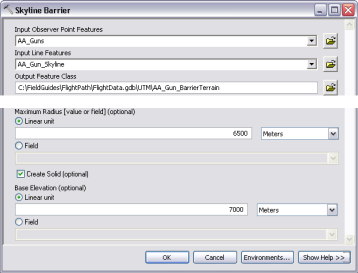
The final result is an enclosed space, stored as a multipatch, which represents the space inside which the AA gun can see.
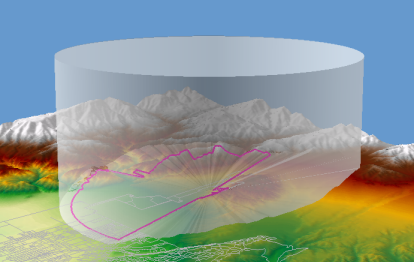
You can now use the Intersect 3D geoprocessing tool to combine the two types of enclosed spaces—the effective range of the AA gun and the visible space around it—into a single 3D volume for analysis.
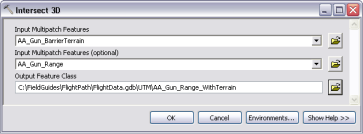
If you run the Intersect 3D Line With Multipatch tool against this improved threat dome, you will get more accurate results for where the flight path is impacted by the AA gun. A cursory comparison with the results of the previous analysis process quickly reveals that there is a significant stretch of the path that can now be classified as safe, as it is protected by the terrain.
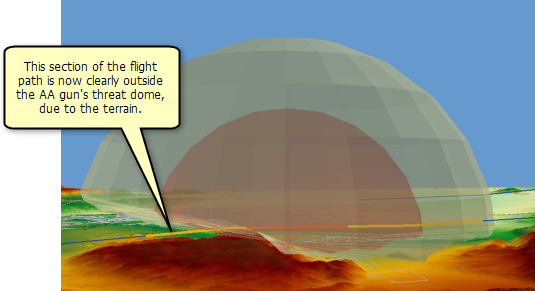
Extended analysis, case 3
Intersect a 3D flight corridor with the AA gun's threat domes and include terrain
Another potential expansion for this analysis is to define a flight corridor for the proposed flight path rather than a single flight line.
There are several ways to create a 3D flight corridor, including the use of custom code that can incorporate the capabilities of the aircraft involved. In this example, the 3D flight path used previously was buffered by 100 meters and copied into a 3D polygon feature class. The feature's z-values were then updated manually in a 3D edit session using the Edit Sketch Properties window, and the feature was extruded by 200 meters, creating a 200-meter-square flight corridor. As with previous cases, the symbolized layer was then converted into a multipatch feature class, using the Layer 3D To Feature Class tool.
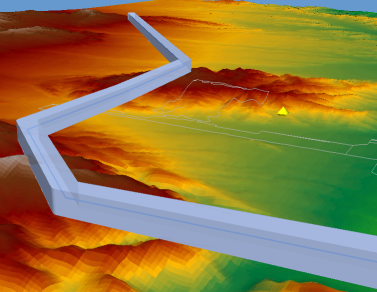
By running the Intersect 3D tool with the flight corridor and the AA gun's threat domes, you can identify and display the 3D spaces along the route that should be classified as danger zones.

The use of 3D analytic tools, sometimes linked in creative ways, can solve many problems that can only be addressed in full 3D space. While a specific military use case was used for this field guide, there are many 3D problems for other industries—such as mining or city planning—that could be stated along similar lines and solved using a related workflow.