Available with 3D Analyst license.
- In the table of contents, right-click the layer whose cache properties you want to change and click Properties.
- Click the Cache tab.
- Under Cache removal options, check the Storage space is needed option.
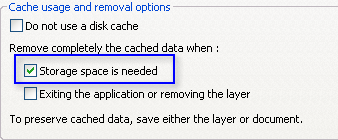
When ArcGlobe needs to manage the size of the globe cache, it may delete this layer's cache.