Available with 3D Analyst license.
Navigation can sometimes be confusing for users who are used to 2D navigation, or other 3D applications. Learn more about some of the more common difficulties when navigating in ArcGlobe and ArcScene.
Why can't I navigate over the top, or North Pole, of my 3D view?
Symptom
When navigating using the standard Navigate tool in ArcGlobe or ArcScene, the application doesn't let me roll over the top (or North Pole) of my 3D view.
Reason
The application requires that the implied up direction for the camera is one of the following:
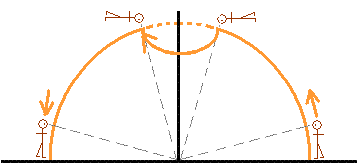
- Away from the ground (for Surface mode in ArcGlobe and ArcScene)
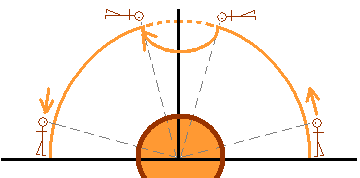
- Toward the north (for Global mode in ArcGlobe)
This behavior ensures that the Navigate tool operates in the most understandable manner and is also enforced for navigating underneath your data (or the South Pole).
Why do I spin around when I fly straight down?
Symptom
When attempting to fly straight down in my 3D view, I can enter into a spin.
Reason
When flying, the application requires that the implied up direction for the camera is away from the ground. This is done to ensure that the flying tools operate in the most understandable manner.
When flying down, a directional movement to the left or right will lead to a roll in the camera to maintain the ground as down in relation to the user. The more pronounced the turn to the left or right, the faster the spin.
Why does zooming in stop before reaching the surface?
Symptom
When I zoom in (using the Zoom In/Zoom Out tool, the mouse wheel, or a right-click drag), the camera stops moving part of the way through the 3D view.
Reason
The observer (camera) has reached the target point.
This behavior can be seen when changing from a flying tool to the standard Navigate tool. When flying, you are directing the target location while the observer is chasing it. This means that there is a particular distance between the target and observer points at all times. When you stop flying and zoom in toward the target, the observer has to stop when it reaches the target.
Why does the terrain move as I navigate around my view?
Symptom
As I navigate around my 3D view, the terrain pops up and down, especially in regions where there are peaks and valleys.
Reason
To handle large volumes of data, ArcGlobe varies the level of detail it uses for generating the elevation surface. When you are a long way from the ground, you cannot discern every detail in the surface, which reduces the need to use the full resolution of the elevation data. Performance can be enhanced by generalizing the surface to a level appropriate to its distance from the viewing position. As you navigate closer to the surface, more detail is used from the elevation layers until the maximum resolution is reached.
This optimization can become noticeable in mountainous regions, where peaks appear to become taller and valleys wider as the resolution of the terrain increases. Creating animation files is often when the effect is first noticed.