Available with 3D Analyst license.
A 3D symbol is a 2D symbol with extended properties. These properties enhance 2D symbols so they can be viewed in 3D in an ArcGIS 3D application. You can use 3D symbols to bring more realism to your documents or help portray 2D map symbols in 3D. Use 3D symbols to create geotypical worlds, geospecific worlds, or 3D maps.
While a 2D symbol has dimensions in the x and y directions, a 3D symbol has the additional property of a dimension in the z direction. Thus, a 2D point symbol is analogous to a 3D sphere symbol, a square-shaped 2D symbol is analogous to a cube-shaped 3D symbol, and a 2D line symbol can be analogous to a tube-shaped 3D symbol.
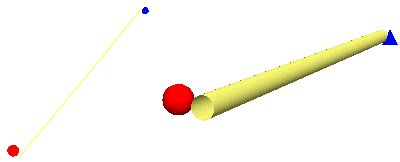
Three-dimensional symbols can also be more complex than simple geometric shapes. A 2D picture fill symbol, whose pattern is applied as a fill to a 2D polygon, is analogous to a 3D texture fill symbol. A 3D texture fill symbol is a picture fill symbol that has awareness of its real-world size and can be mapped to a geometry with proper scaling. Points may also be symbolized by representations of real-world objects (3D models) as, for example, a set of points indicating tree locations being symbolized by a 3D model of a palm tree.
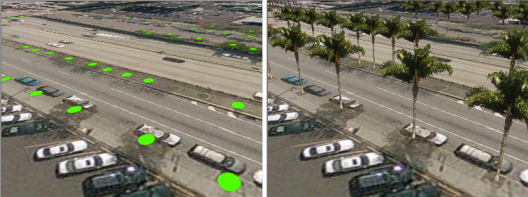
Types of 3D symbols
A point can be symbolized in 3D by a simple 3D marker, such as a cube or cone; a 3D character marker based on a system font; or a 3D marker as imported from a 3D model. A line can be symbolized in 3D by using a 3D simple line symbol, such as a tube or a strip, or a texture line symbol, such as a texture symbolizing a road. A polygon or surface can be symbolized by using a 3D texture fill symbol, for example, a texture resembling a geotypical feature, such as grass. These options allow you to render realistic 3D worlds. For example, you may have an existing document that could be made more visually realistic by symbolizing points representing a housing tract with 3D models of houses, then symbolizing the roads in this tract by using a textured line symbol that models pavement. In addition, you might use a grass texture to symbolize a polygon feature class showing city parks.

Geotypical documents
A geotypical symbol is a model with realistic properties that are used to portray a certain style. A set of geotypical models might show a generic style or theme, such as Cape Cod houses with different properties, such as one story or two stories. The ArcGIS 3D Analyst extension comes with 3D styles that allow you to symbolize points, lines, and polygons with generic 3D symbols, such as typical houses, textured roads, and fills. You can use these symbols to create realism while still being abstract enough not to imply specific, actual objects. Use geotypical symbols to model a proposed housing tract or in existing areas where it isn't necessary to show real-world objects. Using geotypical 3D symbols, you can make documents that mimic real-world characteristics but don't imply visual truth.
Geospecific documents
A geospecific symbol is a model that is based on a real-world object. An example is a model of the White House in Washington, D.C. You can symbolize features with objects that are based on real-world objects. For example, if you have existing 3D models of buildings that exist in an area, you can import them, then render your point feature class with the objects you've imported. You can also import any textures that you may have, such as vegetation or wall textures. You can import these models into styles or as needed to symbolize features independent from a style.
3D maps
You can create dramatic maps that are rendered with 3D symbology. These may use a map's 2D symbology as a guide, then display the symbols in 3D. For example, points can be displayed as spheres, lines as strips, and polygons as textured objects. In addition, you might choose a 3D character marker to render font-based characters in 3D. You can use these 3D representations to bring new perspectives to your maps.
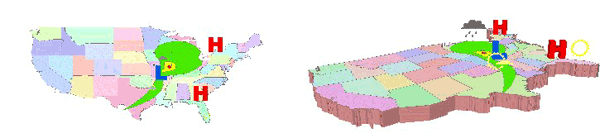
3D symbology
Using 3D symbology allows you to provide a sense of realism to your 3D documents by rendering cartographic symbols in 3D. You can use 3D symbols to display features as 3D objects or display your map symbols in 3D.
For example, instead of symbolizing a house as a simple point, you could choose to symbolize it with a 3D model of a particular style of home. Or you might choose to display a recreation use layer by using 3D versions of its symbols for a more vivid effect. In addition, you could symbolize roads as textured strips, creating a realistic road network. Finally, you might add a texture to a surface to provide a realistic ground surface for your scene or globe.
Three-dimensional symbology allows you to create documents that dramatically enliven your data and provide stunning representations of your 2D maps. Using 3D symbology allows you to depict real-world scenarios that can be as geospecific, or visually true, as you dictate while also giving you the option to portray your data geotypically, or stylistically true. You'll be able to import your existing Collaborative Design Activity (COLLADA) (.dae), OpenFlight 15.8 (.flt), SketchUp 6.0 (.skp), 3ds Max (.3ds), Virtual Reality Modeling Language (VRML) 2.0 (.wrl), or billboard (PNG, JPEG, BMP, TIFF, GIF, etc.) models into ArcGIS, then symbolize features with these models or choose to select symbology from a rich set of included 3D styles that contain models, cartographic symbols, and 3D geometric shapes.
For more information on symbolizing layers in a 3D view, see the following:
3D styles
Styles are a collection of predefined colors and symbols that allow you to follow standards and help promote consistency in your 3D documents.
Styles help define not only how data is drawn but also the appearance and placement of symbology added to your documents. Styles provide storage of your colors, symbols, and properties of symbols. Every time you choose and apply a particular symbol, you are using the contents of a style.
Styles are sets of particular symbols with preset characteristics. These symbols are categorized thematically, then saved with properties, such as size and color, that make it convenient to use them. Three-dimensional styles work the same way as 2D styles but contain 3D symbols commonly used in 3D Analyst. They may, in addition, store some real-world information about their sizing.
3D Analyst comes to you with many 3D styles that are ready to use, for example, ArcScene Basic, 3D Street Furniture, and 3D Billboards. These styles contain both simple geometric shapes and geotypical models. In addition, you can create your own symbols, then make your own styles containing these symbols. You can also construct styles from existing symbols. By default, the Esri Styles folder is in the \Styles folder where ArcGIS is installed.
Styles are a convenient way of storing symbology that you commonly use. 3D Analyst provides styles that help you symbolize common scenarios and also the flexibility for you to create your own styles by making them from existing symbols or importing them.
See About Styles for more detailed information on working with styles and the Style Manager in ArcGIS.
3D point styles
When you open the Symbol Selector dialog box for a point's symbology, you'll see the 3D styles available by viewing those prefixed with 3D. Some of these styles contain common 3D character marker symbols with convenient sizes and colors. Other 3D styles contain simple geometric shapes, such as spheres, cubes, and tetrahedrons. Yet other 3D styles contain models, such as buildings, street furniture, trees, and vehicles, with real-world sizing information.
Use 3D point styles to render simple geometric shapes, such as spheres or cubes, or use them to make building models based on point feature classes. You can also symbolize points as models, such as houses, vehicles, or street furniture.
3D line styles
Similarly, styles are available for line symbology. You can choose from styles that contain simple geometries, such as tubes or strips, or styles that include textures of fences, walls, roads, and walkways.
Use 3D line styles to show roadways or fences. You might also show a sewer network or pipes symbolized as tubes.
3D polygon fill styles
You can use 3D styles for polygons that allow you to depict their fills as a variety of textures, including, for example, those that are vegetative or man-made. You can use these 3D textures to model the grass in a park or the pavement of a parking lot. You might also use a style texture to symbolize a surface, portraying the ground as a set of ground covers.
In summary, 3D styles are the quick way to symbolize common 3D features. Use them as shortcuts to create realistic models or abstract 3D worlds.