Available with 3D Analyst license.
Follow the steps below to manually generate a disk cache in ArcGlobe. Generating a full disk cache before interacting with the ArcGlobe document can really help performance—especially for layers that use 3D vector symbology.
For more information on when to manually generate a disk cache, see Understanding cache management in ArcGlobe.
- In the table of contents, right-click the layer to cache and click Generate Data Cache.
- Optionally, uncheck the Overwrite existing cache tiles on the Generate Cache dialog box if you want to keep any existing cache data.
- Set the level of detail (LOD) range for generating the cache. Each notch on the slider represents a separate level of detail that will be calculated.
- Click OK.
This will reduce cache generation time since existing tiles are not recalculated. This is particulalry important if the cache has been partially invalidated to incorporate data changes or if the cache is already well developed through on-demand caching.
To create a full cache, set the From LOD slider to the largest scale, or Far, and set the To LOD slider to the smallest scale, or Near.
If the levels of detail are not at their maximum width, you are constructing a partial cache of the data. The remaining levels will be cached on demand.
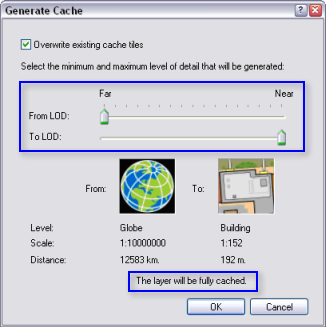
The disk cache for the layer will be generated for the specified levels of detail.
Depending on the size of the data, the process may take some time to complete. Click Cancel to terminate the caching process, if necessary.