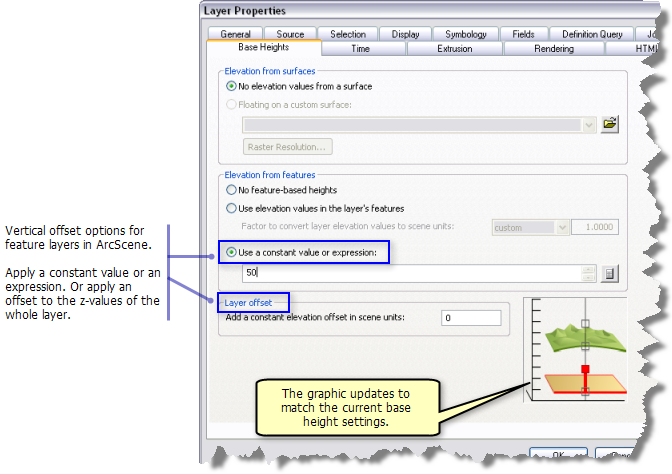Available with 3D Analyst license.
You can add a constant amount or calculated value to the base height of a layer to raise (or lower) it relative to other layers in the ArcScene 3D view. This can be useful when creating 3D visualizations to ensure that a layer is visible above a surface to allow comparison of the shapes of two surfaces or to provide z-values, for example, for features that need to reside above or below the ground or for comparing overlapping features by displaying them stacked vertically.
Vertical offsets can be determined using one of the following:
- A constant value or expression applied to the features
- Z-values embedded in feature geometries
- An offset applied to the whole layer
Both ArcGlobe and ArcScene support vertical offsets for layers.
Use the dynamic graphic inside the Base Heights property page to aid your selections. It updates to reflect your choices for current base height settings. Once the solid square in the graphic is located above a surface, feature base heights (a constant or an expression) or a layer-based offset will be applied. See the image at the bottom of the page.
To apply a vertical offset for feature layers in ArcScene, do the following:
- Right-click the layer in the table of contents and click Properties.
- Click the Base Heights tab.
- Select the option Use a constant value or expression and type a constant value for the offset.
- To apply an offset to the z-values of the layer, type a value inside the properties box for Layer Offset.
- Click OK.
 button to calculate an expression to define the offset. Expressions can include references to one or more attributes so the height can vary from feature to feature.
button to calculate an expression to define the offset. Expressions can include references to one or more attributes so the height can vary from feature to feature.