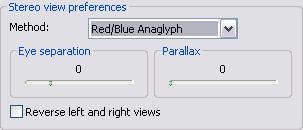Available with 3D Analyst license.
Use the steps below to configure ArcScene to display the 3D view in a stereo viewing mode that works with glasses with red and blue lenses.
- Click View and click View Settings.
- In the Applies to drop-down menu, click the viewer you want to view in stereo.
- Click Stereo View.
- Click the Method arrow and click Red/Blue Anaglyph.
- Optionally, move the Eye Separation slider to the right to increase the distance between the anaglyphs or to the left to decrease the separation.
- Optionally, move the Parallax slider to the right to increase the movements of scene objects relative to the observer or to the left to decrease the relative movements.
- Optionally, click Reverse left and right views to switch the red and blue sides of the view.
- Click Cancel to close the dialog box.
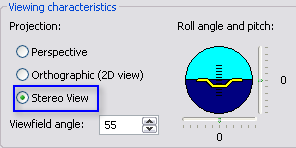
The view mode changes so that a red anaglyph of the scene is drawn superimposed and to the right of a blue anaglyph. Use red and blue stereo viewing glasses to add more of a 3D feel to your scene.
You may need to adjust this to accommodate the distance between your eyes or the distance between you and the computer screen.
Increasing the parallax accentuates the movements of objects in the scene as you look at them.