Summary
Finds one or more facilities that are closest from an incident based on travel time or travel distance and outputs the best routes, driving directions between the incidents and the chosen facilities, and a copy of the chosen facilities. You can use the tool, for example, to find the closest hospital to an accident, the closest police cars to a crime scene, or the closest store to a customer's address.
When finding closest facilities, you can specify how many to find and whether the direction of travel is toward or away from them. You can also specify the time of day to account for travel times based on live or predictive traffic conditions for that time and date. For instance, you can use the tool to search for hospitals within a 15-minute drive time of the site of an accident at a given time of day. Any hospitals that take longer than 15 minutes to reach based on the traffic conditions will not be included in the results.
Illustration
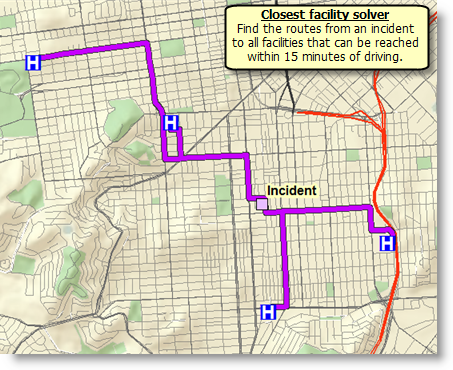
Usage
The tool finds the closest facilities based on travel time if the value for the Measurement Units parameter is time based. Similarly, the tool uses travel distance if the measurement units are distance based.
You need to specify at least one facility and one incident to successfully execute the tool. You can load up to 1,000 facilities and 1,000 incidents, and you can find up to 100 closest facilities from each incident. So each solve of the tool is capable of finding up to 100,000 closest facilities.
You can add up to 250 point barriers. You can add any number of line or polygon barriers, but line barriers cannot intersect more than 500 street features, and polygon barriers can't intersect more than 2,000 features.
You can choose to use the road hierarchy when solving so that results are generated quicker, but the solution may be somewhat less than optimal.
Regardless of whether the Use Hierarchy parameter is checked (True), hierarchy is always used when the straight-line distance between any pair of features representing incidents or facilities is greater than 50 miles (80.46 kilometers).
The straight-line distance between any pair of features representing incidents or facilities cannot be greater than 50 miles (80.46 kilometers) when Travel Mode is set to Walking, or when it is set to Custom and the Walking restriction is used.
If the distance between an input point and its nearest traversable street is greater than 12.42 miles (20 kilometers), the point is excluded from the analysis.
This tool is designed to run in ArcGIS Pro, ArcMap, ArcGlobe, and ArcScene, but not in ArcCatalog.
Syntax
FindClosestFacilities_naagol (Incidents, Facilities, Measurement_Units, {Analysis_Region}, {Number_of_Facilities_to_Find}, {Cutoff}, {Travel_Direction}, {Use_Hierarchy}, {Time_of_Day}, {Time_of_Day_Usage}, {UTurn_at_Junctions}, {Point_Barriers}, {Line_Barriers}, {Polygon_Barriers}, {Restrictions}, {Attribute_Parameter_Values}, {Route_Shape}, {Route_Line_Simplification_Tolerance}, {Populate_Directions}, {Directions_Language}, {Directions_Distance_Units}, {Directions_Style_Name}, {Time_Zone_for_Time_of_Day}, {Travel_Mode}, {Impedance})| Parameter | Explanation | Data Type |
Incidents |
Specify one or more incidents (up to 1,000). These are the locations from which the tool searches for the nearby locations. When specifying the incidents, you can set properties for each one, such as its name or service time, by using attributes. The incidents can be specified with the following attributes: Name—The name of the incident. The name is used in the driving directions. If the name is not specified, a unique name prefixed with Location is automatically generated in the output routes and directions. ID—A unique identifier for the incident. The identifier is included in the output routes (as the IncidentID field) and can help join additional information from the output routes, such as the total travel time or total distance, to attributes from your incidents or vice versa. If the ID isn't specified, the service autogenerates a unique identifier for each incident. AdditionalTime—The amount of time spent at the incident, which is added to the total time of the route. The units for this attribute value are specified by the Measurement Units parameter. The attribute value is included in the analysis only when the measurement units are time based. The default value is 0. If you are finding the closest fire stations from fire incidents to estimate response times, the AdditionalTime attribute can store the amount of time it takes firefighters to hook up their equipment at the location of the incident before they can begin fighting the fire. AdditionalDistance—The extra distance traveled at the incident, which is added to the total distance of the route. The units for this attribute value are specified by the Measurement Units parameter. The attribute value is included in the analysis only when the measurement units are distance based. The default value is 0. Generally, the location of an incident, such as a home, isn't exactly on the streets; it is set back somewhat from the road. This attribute value can be used to model the distance between the actual incident location and its location on the street, if it is important to include that distance in the total travel distance. CurbApproach—Specifies the direction a vehicle may arrive at and depart from the incident. The field value is specified as one of the following integers (use the numeric code, not the name in parentheses):
The CurbApproach property is designed to work with both kinds of national driving standards: right-hand traffic (United States) and left-hand traffic (United Kingdom). First, consider an incident on the left side of a vehicle. It is always on the left side regardless of whether the vehicle travels on the left or right half of the road. What may change with national driving standards is your decision to approach an incident from one of two directions, that is, so it ends up on the right or left side of the vehicle. For example, if you want to arrive at an incident and not have a lane of traffic between the vehicle and the incident, you would choose Right side of vehicle (1) in the United States but Left side of vehicle (2) in the United Kingdom. | Feature Set |
Facilities |
Specify one or more facilities (up to 1,000). These are the locations that are searched for when finding the closest location. When specifying the facilities, you can set properties for each one, such as its name or service time, by using attributes. The facilities can be specified with the following attributes: Name—The name of the facility. The name is used in the driving directions. If the name is not specified, a unique name prefixed with Location is automatically generated in the output routes and directions. ID—A unique identifier for the facility. The identifier is included in the output routes (as the FacilityID field) and the output closest facilities as FacilityID fields. The FacilityID field can be used to join additional information from the output routes, such as the total travel time or total distance, to attributes from your facilities. If the ID isn't specified, the service autogenerates a unique identifier for each facility. AdditionalTime—The amount of time spent at the facility, which is added to the total time of the route. The units for this attribute value are specified by the Measurement Units parameter. The attribute value is included in the analysis only when the measurement units are time based. The default value is 0. If you are finding the closest fire stations to fire incidents, AdditionalTime can store the time it tends to takes a crew to don the appropriate protective equipment and exit the fire station. AdditionalDistance—The extra distance traveled at the facility, which is added to the total distance of the route. The units for this attribute value are specified by the Measurement Units parameter. The attribute value is included in the analysis only when the measurement units are distance based. The default value is 0. Generally the location of a facility, such as a fire station, isn't exactly on a street; it is set back somewhat from the road. AdditionalDistance can model the distance between the actual facility location and its location on the street, if it is important to include that distance in the total travel distance. CurbApproach: Specifies the direction a vehicle may arrive at and depart from the facility. The field value is specified as one of the following integers (use the numeric code, not the name in parentheses):
The CurbApproach property was designed to work with both kinds of national driving standards: right-hand traffic (United States) and left-hand traffic (United Kingdom). First, consider a facility on the left side of a vehicle. It is always on the left side regardless of whether the vehicle travels on the left or right half of the road. What may change with national driving standards is your decision to approach a facility from one of two directions, that is, so it ends up on the right or left side of the vehicle. For example, if you want to arrive at a facility and not have a lane of traffic between the vehicle and the facility, you would choose Right side of vehicle (1) in the United States but Left side of vehicle (2) in the United Kingdom. | Feature Set |
Measurement_Units | Specify the units that should be used to measure and report the total travel time or travel distance for the output routes. The tool finds the closest facility by measuring the travel time or the travel distance along streets. The units you choose for this parameter determine whether the tool will measure driving distance or driving time to find what is closest. Choose a time unit to measure driving time. To measure driving distance, choose a distance unit. Your choice also determines in which units the tool will report total driving time or distance in the results. The choices include the following:
| String |
Analysis_Region (Optional) | Specify the region in which to perform the analysis. If a value is not specified for this parameter, the tool will automatically calculate the region name based on the location of the input points. Setting the name of the region is recommended to speed up the tool execution. To specify a region, use one of the following values:
| String |
Number_of_Facilities_to_Find (Optional) | Specify the number of closest facilities to find per incident. This is useful in situations, such as a fire, where multiple fire engines may be required from different fire stations. You can specify, for example, to find the three nearest fire stations to a fire. The tool can find up to 100 facilities from each incident. | Long |
Cutoff (Optional) |
Specify the travel time or travel distance value at which to stop searching for facilities for a given incident. For instance, while finding the closest hospitals from the site of an accident, a cutoff value of 15 minutes would mean that the tool would search for the closest hospital within 15 minutes from the incident. If the closest hospital is 17 minutes away, no routes will be returned in the output routes. A cutoff value is especially useful when searching for multiple facilities. The units for this parameter is specified by the Measurement Units parameter. | Double |
Travel_Direction (Optional) | Specify whether you want to search for the closest facility as measured from the incident to the facility or from the facility to the incident.
Using one of the parameter values can find different facilities as the travel time along some streets may vary based on the travel direction and one-way restrictions. For instance, a facility may be a 10-minute drive from the incident while traveling from the incident to the facility, but while traveling from the facility to the incident, it may be a 15-minute journey because of different travel time in that direction. If you are setting a value for Time of Day, traffic may also cause the Facility to Incident and Incident to Facility options to return different results. Fire departments commonly use the Facility to Incident value for the parameter since they are concerned with the time it takes to travel from the fire station (facility) to the location of the emergency (incident). A retail store (facility) is more concerned with the time it takes the shoppers (incidents) to reach the store; therefore, stores commonly choose Incident to Facility. | String |
Use_Hierarchy (Optional) | Specify whether hierarchy should be used when finding the best route between the facility and the incident.
The tool automatically reverts to using hierarchy if the straight-line distance between facilities and incidents is greater than 50 miles, even if you have set this parameter to not use hierarchy. | Boolean |
Time_of_Day (Optional) |
Specifies the time and date at which the routes should begin or end. The value is used as the start time or end time for the route depending on the value for the Time of Day Usageparameter. If you specify the current date and time as the value for this parameter, the tool will use live traffic conditions to find the closest facilities and the total travel time will be based on traffic conditions. Specifying a time of day results in more accurate estimation of travel time between the incident and facility because the travel times account for the traffic conditions that are applicable for that date and time. The Time Zone for Time of Day parameter specifies whether this time and date refer to UTC or the time zone in which the facility or incident is located. | Date |
Time_of_Day_Usage (Optional) | Indicates whether the Time of Day parameter value represents the arrival or departure time for the routes.
| String |
UTurn_at_Junctions (Optional) | The U-Turn policy at junctions. Allowing U-turns implies the solver can turn around at a junction and double back on the same street. Given that junctions represent street intersections and dead ends, different vehicles may be able to turn around at some junctions but not at others—it depends on whether the junction represents an intersection or dead end. To accommodate, the U-turn policy parameter is implicitly specified by how many edges connect to the junction, which is known as junction valency. The acceptable values for this parameter are listed below; each is followed by a description of its meaning in terms of junction valency.
| String |
Point_Barriers (Optional) |
Specify one or more points to act as temporary restrictions or represent additional time or distance that may be required to travel on the underlying streets. For example, a point barrier can be used to represent a fallen tree along a street or time delay spent at a railroad crossing. The tool imposes a limit of 250 points that can be added as barriers. When specifying the point barriers, you can set properties for each one, such as its name or barrier type, by using attributes. The point barriers can be specified with the following attributes: Name: The name of the barrier. BarrierType: Specifies whether the point barrier restricts travel completely or adds time or distance when it is crossed. The value for this attribute is specified as one of the following integers (use the numeric code, not the name in parentheses):
Additional_Time: Indicates how much travel time is added when the barrier is traversed. This field is applicable only for added-cost barriers and only if the measurement units are time based. This field value must be greater than or equal to zero, and its units are the same as those specified in the Measurement Units parameter. Additional_Distance: Indicates how much distance is added when the barrier is traversed. This field is applicable only for added-cost barriers and only if the measurement units are distance based. The field value must be greater than or equal to zero, and its units are the same as those specified in the Measurement Units parameter. | Feature Set |
Line_Barriers (Optional) | Specify one or more lines that prohibit travel anywhere the lines intersect the streets. For example, a parade or protest that blocks traffic across several street segments can be modeled with a line barrier. A line barrier can also quickly fence off several roads from being traversed, thereby channeling possible routes away from undesirable parts of the street network. The tool imposes a limit on the number of streets you can restrict using the Line Barriers parameter. While there is no limit on the number of lines you can specify as line barriers, the combined number of streets intersected by all the lines cannot exceed 500. When specifying the line barriers, you can set a name property for each one by using the following attribute: Name: The name of the barrier. | Feature Set |
Polygon_Barriers (Optional) |
Specify polygons that either completely restrict travel or proportionately scale the time or distance required to travel on the streets intersected by the polygons. The service imposes a limit on the number of streets you can restrict using the Polygon Barriers parameter. While there is no limit on the number of polygons you can specify as the polygon barriers, the combined number of streets intersected by all the polygons should not exceed 2,000. When specifying the polygon barriers, you can set properties for each one, such as its name or barrier type, by using attributes. The polygon barriers can be specified with the following attributes: Name: The name of the barrier. BarrierType: Specifies whether the barrier restricts travel completely or scales the time or distance for traveling through it. The field value is specified as one of the following integers (use the numeric code, not the name in parentheses):
ScaledTimeFactor: This is the factor by which the travel time of the streets intersected by the barrier is multiplied. This field is applicable only for scaled-cost barriers and only if the measurement units are time based. The field value must be greater than zero. ScaledDistanceFactor: This is the factor by which the distance of the streets intersected by the barrier is multiplied. This attribute is applicable only for scaled-cost barriers and only if the measurement units are distance based. The attribute value must be greater than zero. | Feature Set |
Restrictions (Optional) | Specify which restrictions should be honored by the tool when finding the best routes between incidents and facilities. A restriction represents a driving preference or requirement. In most cases, restrictions cause roads to be prohibited, but they can also cause them to be avoided or preferred. For instance, using an Avoid Toll Roads restriction will result in a route that will include toll roads only when it is absolutely required to travel on toll roads in order to visit an incident or a facility. Height Restriction makes it possible to route around any clearances that are lower than the height of your vehicle. If you are carrying corrosive materials on your vehicle, using the Any Hazmat Prohibited restriction prevents hauling the materials along roads where it is marked as illegal to do so. Below is a list of available restrictions and a short description. The tool supports the following restrictions:
| String |
Attribute_Parameter_Values (Optional) | Specify additional values required by some restrictions, such as the weight of a vehicle for Weight Restriction. You can also use the attribute parameter to specify whether any restriction prohibits, avoids, or prefers travel on roads that use the restriction. If the restriction is meant to avoid or prefer roads, you can further specify the degree to which they are avoided or preferred using this parameter. For example, you can choose to never use toll roads, avoid them as much as possible, or even highly prefer them. If you specify the Attribute Parameter Values parameter from a feature class, the field names on the feature class must match the fields as described below: AttributeName: Lists the name of the restriction. ParameterName: Lists the name of the parameter associated with the restriction. A restriction can have one or more ParameterName field values based on its intended use. ParameterValue: The value for ParameterName used by the tool when evaluating the restriction. Attribute Parameter Values is dependent on the Restrictions parameter. The ParameterValue field is applicable only if the restriction name is specified as the value for the Restrictions parameter. In Attribute Parameter Values, each restriction (listed as AttributeName) has a ParameterName field value, Restriction Usage, that specifies whether the restriction prohibits, avoids, or prefers travel on the roads associated with the restriction and the degree to which the roads are avoided or preferred. The Restriction Usage ParameterName can be assigned any of the following string values or their equivalent numeric values listed within the parentheses:
In most cases, you can use the default value, PROHIBITED, for the Restriction Usage if the restriction is dependent on a vehicle-characteristic such as vehicle height. However, in some cases, the value for Restriction Usage depends on your routing preferences. For example, the Avoid Toll Roads restriction has the default value of AVOID_MEDIUM for the Restriction Usage parameter. This means that when the restriction is used, the tool will try to route around toll roads when it can. AVOID_MEDIUM also indicates how important it is to avoid toll roads when finding the best route; it has a medium priority. Choosing AVOID_LOW would put lower importance on avoiding tolls; choosing AVOID_HIGH instead would give it a higher importance and thus make it more acceptable for the service to generate longer routes to avoid tolls. Choosing PROHIBITED would entirely disallow travel on toll roads, making it impossible for a route to travel on any portion of a toll road. Keep in mind that avoiding or prohibiting toll roads, and thus avoiding toll payments, is the objective for some; in contrast, others prefer to drive on toll roads because avoiding traffic is more valuable to them than the money spent on tolls. In the latter case, you would choose PREFER_LOW, PREFER_MEDIUM, or PREFER_HIGH as the value for Restriction Usage. The higher the preference, the farther the tool will go out of its way to travel on the roads associated with the restriction. | Record Set |
Route_Shape (Optional) | Specify the type of route features that are output by the tool. The parameter can be specified using one of the following values:
When the Route Shape parameter is set to True Shape, the generalization of the route shape can be further controlled using the appropriate values for the Route Line Simplification Tolerance parameters. No matter which value you choose for the Route Shapeparameter, the best route is always determined by minimizing the travel time or the travel distance, never using the straight-line distance between incidents and facilities. This means that only the route shapes are different, not the underlying streets that are searched when finding the route. | String |
Route_Line_Simplification_Tolerance (Optional) | Specify by how much you want to simplify the geometry of the output lines for routes and directions. The tool ignores this parameter if the Route Shape parameter isn't set to True Shape. Simplification maintains critical points on a route, such as turns at intersections, to define the essential shape of the route and removes other points. The simplification distance you specify is the maximum allowable offset that the simplified line can deviate from the original line. Simplifying a line reduces the number of vertices that are part of the route geometry. This improves the tool execution time. | Linear unit |
Populate_Directions (Optional) | Specify whether the tool should generate driving directions for each route.
| Boolean |
Directions_Language (Optional) | Specify the language that should be used when generating driving directions. This parameter is used only when the Populate Directions parameter is checked, or set to True. The parameter value can be specified using one of the following two- or five-character language codes:
If an unsupported language code is specified, the tool returns the directions using the default language, English. | String |
Directions_Distance_Units (Optional) |
Specify the units for displaying travel distance in the driving directions. This parameter is used only when the Populate Directions parameter is checked, or set to True.
| String |
Directions_Style_Name (Optional) | Specify the name of the formatting style for the directions. This parameter is used only when the Populate Directions parameter is checked, or set to True. The parameter can be specified using the following values:
| String |
Time_Zone_for_Time_of_Day (Optional) | Specifies the time zone of the Time of Day parameter.
Irrespective of the Time Zone for Time of Day setting, if your facilities and incidents are in multiple time zones, the following rules are enforced by the tool:
| String |
Travel_Mode (Optional) | Specify the mode of transportation to model in the analysis. Travel modes are managed in ArcGIS Online and can be configured by the administrator of your organization to better reflect your organization's workflows. You need to specify the name of a travel mode supported by your organization. To get a list of supported travel mode names, use the same GIS server connection you used to access this tool, and from the Utilities toolbox, run GetTravelModes. The GetTravelModes tool adds a table, Supported Travel Modes, to the application. Any value in the Travel Mode Name field from the Supported Travel Modes table can be specified as input. You can also specify the value from Travel Mode Settings field as input. This speeds up the tool execution because the tool does not have to look up the settings based on the travel mode name. The default value, Custom, allows you to configure your own travel mode using the custom travel mode parameters (UTurn at Junctions, Use Hierarchy, Restrictions, Attribute Parameter Values, and Impedance). The default values of the custom travel mode parameters model traveling by car. You may want to choose Custom and set the custom travel mode parameters listed above to model a pedestrian with a fast walking speed or a truck with a given height, weight, and cargo of certain hazardous materials. You may choose to do this to try out different settings to get the analysis results you want. Once you have identified the analysis settings, you should work with your organization's administrator and save these settings as part of new or existing travel mode so that everyone in your organization can rerun the analysis with the same settings. | String |
Impedance (Optional) | Specify the impedance, which is a value that represents the effort or cost of traveling along road segments or on other parts of the transportation network. Travel distance is an impedance; the length of a road in kilometers can be thought of as impedance. Travel distance in this sense is the same for all modes—a kilometer for a pedestrian is also a kilometer for a car. (What may change is the pathways on which the different modes are allowed to travel, which affects distance between points, and this is modeled by travel mode settings.) Travel time can also be an impedance; a car may take one minute to travel a mile along an empty road. Travel times can vary by travel mode—a pedestrian may take more than 20 minutes to walk the same mile, so it is important to choose the right impedance for the travel mode you are modeling. Choose from the following impedance values:
The value you provide for this parameter is ignored unless Travel Mode is set to Custom, which is the default value. If you choose Drive Time, Truck Time, or Walk Time, the Measurement Units parameter must be set to a time-based value; if you choose Travel Distance for Impedance, Measurement Units must be distance-based. | String |
Code sample
FindClosestFacilities example
The following Python script demonstrates how to use the FindClosestFacilities tool in a script.
import arcpy
import time
import sys
username = "<your user name>"
password = "<your password>"
cf_service = "http://logistics.arcgis.com/arcgis/services;World/ClosestFacility;{0};{1}".format(username, password)
#Add the geoprocessing service as a toolbox. Use an alias when importing
arcpy.ImportToolbox(cf_service, "agol")
#Set the variables to call the tool
facilities = r"C:/data/Inputs.gdb/Stores"
incidents = r"C:/data/Inputs.gdb/Customers"
output_routes = "C:/data/Results.gdb/Routes"
output_directions = "C:/data/output/Results.gdb/Directions"
#Call the tool
result = arcpy.agol.FindClosestFacilities(incidents, facilities, "Minutes", "", 2)
#Check the status of the result object every 0.5 seconds
#until it has a value of 4(succeeded) or greater
while result.status < 4:
time.sleep(0.5)
#print any warning or error messages returned from the tool
result_severity = result.maxSeverity
if result_severity == 2:
print "An error occured when running the tool"
print result.getMessages(2)
sys.exit(2)
elif result_severity == 1:
print "Warnings were returned when running the tool"
print result.getMessages(1)
#Get the output routes and save to a local geodatabase
result.getOutput(0).save(output_routes)
result.getOutput(1).save(output_directions)
Environments
This tool does not use any geoprocessing environments.