Available with Production Mapping license.
The Arc (Azimuth and End Point) function creates an arc, which can be used as part of a more complex polygon geometry. For aviation purposes, this function creates an AF leg according to ARINC Specification 424.
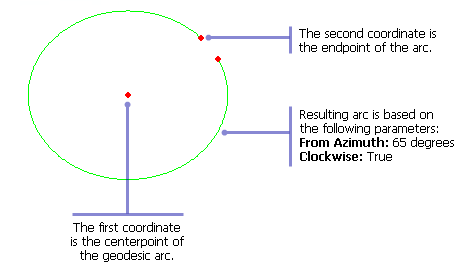
- Start ArcMap.
- On the menu bar, click Customize > Toolbars > Production Feature Builder.
- Click the Feature Builder button
 on the Production Feature Builder toolbar.
on the Production Feature Builder toolbar.
The Feature Builder window appears.
- If the scratch dataset has not been added to the table of contents, click the Add Scratch Data Layers button
 at the top of the Feature Builder window.
at the top of the Feature Builder window.The dataset is added to the map using the current spatial reference.
- Choose Arc (Azimuth and End Point) in the list on the Functions tab.
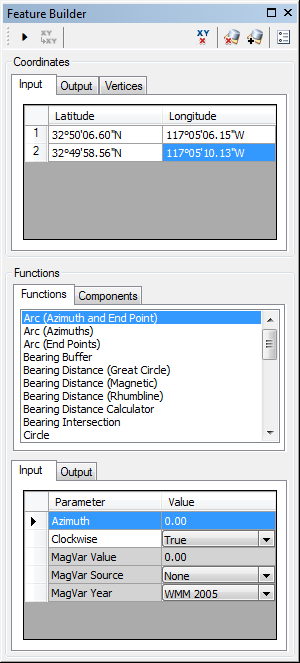
- Define a coordinate for the start point of the polyline by doing one of the following:
- Click the Pinprick tool
 on the Production Feature Builder toolbar and click on the map
on the Production Feature Builder toolbar and click on the map - Type the coordinates in the cells on the Input tab in the Coordinates area.
- Click the Pinprick tool
- Repeat step 6 to define a coordinate for the endpoint of the geodesic arc.
- Click the cell next to Azimuth and type a value for the starting azimuth.
The azimuth is the arc's starting azimuth relative to the centerpoint. Azimuth values are measured from north (0°). The default units is degrees.
- If necessary, click the drop-down arrow next to Clockwise and choose False.
This indicates whether or not the arc is created in a clockwise direction. There are two options:
- True—The arc is created in a clockwise direction based on the first input coordinate and the Azimuth.
- False—The arc is created in a counterclockwise direction based on the first input coordinate and the Azimuth.
- If necessary, click the cell next to MagVar Value and type a value for the magnetic variation.
This can be a specified value or from a field defined in the MagVar Source parameter. The default unit is degrees.
- If necessary, click the drop-down arrow next to MagVar Source and choose a source for the magnetic variation.
This is the source of the magnetic variation value.
- If necessary, click the drop-down arrow next to MagVar Year and choose a different year for the World Magnetic Model.
This is the year associated with the magnetic variation value.
- Click the Execute button
 .
.
An arc is created between the azimuth and endpoint.