Available with Production Mapping license.
There may be times when you want to view or edit a product, template, or even a file outside the product library. Getting a local copy allows you to have a copy of the files on a local machine without having an exclusive lock to allow others to make changes to the file. However, any change you make to a local copy of a template or product is not tracked in the product library.
- Start ArcMap.
- If necessary, open the Product Library window by clicking Customize > Production > Product Library on the main menu.
A tree view of the product library appears.
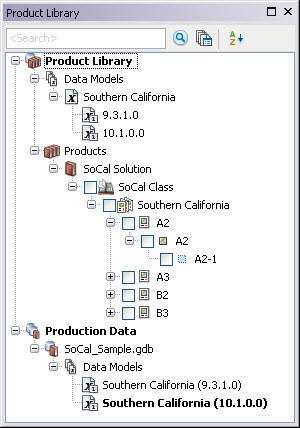
- If necessary, expand Product Library and Products.
- Navigate to the product from which you want to get a local copy.
- Right-click the product and click Get Local Copy Product.
The Get Local Copy Product dialog box appears.
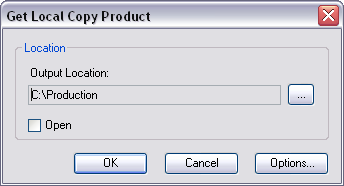
If you have previously browsed to a directory, the dialog box contains the path you specified. If you have not browsed to a directory before, the dialog box is blank.
- Click the ellipsis (...) next to the Output Location field.
The Browse For Folder dialog box appears.
- Navigate to the directory where you want to save the local copy.
- Click OK.
The Get Local Copy Product dialog box appears with the path you defined.
- If template instructions exist and were set, and you want to use them, click Options.
A dialog box appears with a list of template instructions.
- Check the box next to the template instructions that you want to apply.
- Data Frame Rules: Allow products to have their data frame settings, such as scale, extent, coordinate system, and rotation, updated based on a product's associated instance.
- Layout Rules: Enable a product map document’s layout size and orientation and the relative placement of elements on that layout to react to changes that happen on dynamic cartographic products.
- Python Scripts: Allow custom business logic to be executed on a product. A single Python file can be saved as part of a template instruction.
- Click OK.
- If you want to open the file, check the Open check box.
- Click OK.
The Getting Local Copy Product dialog box appears with the progress.
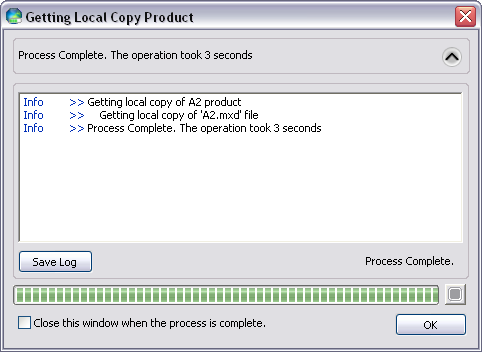
- Click OK when the process completes.