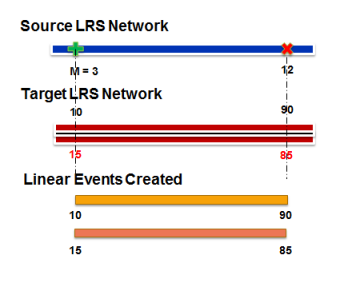Characteristics of a route such as speed limit and functional class can be represented as a linear event with starting and ending measure information along the route. The Line Events tool provides an interface to add linear events into the geodatabase. You can also use reference offset data to add events to a route. The reference offset data is translated to routes and measures for storage.
Adding linear events to routes
- Open a web browser and browse to RCE.
- Click the Edit tab.
- In the Edit Events group, click the Line Events button
 .
.The Add Linear Events widget appears.
- Click the Network (LRM) drop-down arrow and choose the network that will serve as a source LRM for defining the input measures for the new events.
The Network (LRM) is an LRS Network published as a layer in the RCE.
RCE also accepts measures in a network or LRM other than the one with which the linear event layer is associated.
The new event will be associated to the route (route ID) from the LRS Network with which the event location intersects.
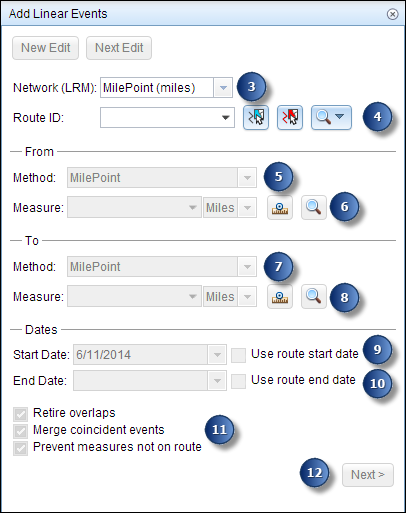
- Type a route ID in the Route ID text box on which the new event measure will be based.
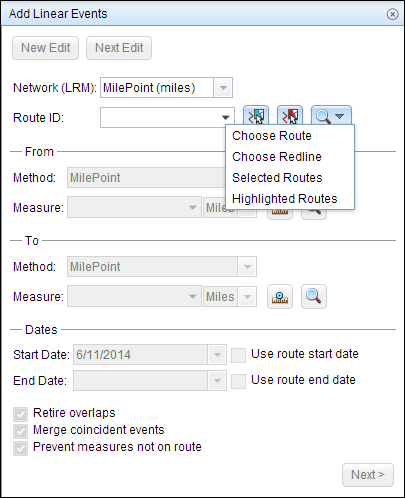
You also have the following options.
- Click Choose Route to add events to a single route.

The single route is highlighted on the map. - Click the Choose Redlineoption or the Select a Redline on the Map button
 to add events to a redline. For more information, see Adding linear events to a route redline.
to add events to a redline. For more information, see Adding linear events to a route redline. - Click Selected Routes to add events to multiple routes. You can select multiple routes using the interactive selection methods available in the Selection group of the Edit tab.

The selected routes are highlighted on the map. - Click Highlighted Routes to add events to highlighted routes that are a subset of the route selection.
- Click Choose Route to add events to a single route.
- In the From section, click the Method drop-down arrow and choose the from measure value for the events.
- Select the network (MilePoint in this case) to enter the from measure value for a single route.
- Select a reference offset method to enter the from measure value using a reference offset.
- Provide the intended start location for the new linear event along the route using any of the following options.
- Type the value in the Measure text box.
- Click the Select From Measure on the Map button
 to choose the from measure value along the route on the map.
to choose the from measure value along the route on the map. - Click the Measure drop-down arrow to select either Use the Route Start or Use the Route End as the from measure value for the event.

If you type the from measure value, you can choose the unit for that value using the drop-down arrow. The from measure value will be converted into the LRS units before saving the newly added events. For example, the LRS is in miles and you have entered 1,000 feet as the from measure value. The newly added events will have a from measure value of 0.189394 miles because 1,000 feet equals 0.189394 miles.
A green plus appears at the selected location on the map.

The from measure and to measure values highlighted on the selected route - In the To section, the drop-down arrow and choose the method for selecting the
to measure value for the events.
- Choose the network (MilePoint in this case) to enter the to measure value for a single route.
- Choose a point layer to enter the to measure value using a reference offset.
- Choose Length to indicate the overall length of the event.
- Provide the intended start location for the new linear event along the route using any of these methods:
- Type the value in the Measure text box.
- Click the Select To Measure on the Map button
 to choose the end location along the route on the map.
to choose the end location along the route on the map. - Click the Measure drop-down arrow and choose either Use the Route Start or Use the Route End as the to measure value for the event.

A red cross appears at the selected location on the map.
- You can choose four different data validation options to prevent erroneous input while characterizing a route with linear events.
- Retire overlaps—The system will adjust the measure and start and end dates of existing events in such a way that the new event does not cause
an overlap with respect to time and measure values.

- Merge coincident events—When all attribute values for a new event are exactly the same as an existing event, and if the new event is adjacent to or overlapping the existing event in terms of measure values, the new event is merged into the existing event and the measure range is expanded accordingly.
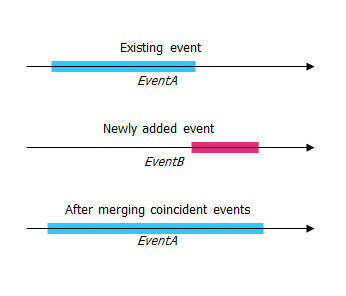
- Prevent measures not on route—This data validation option ensures that the input measure values for From Measure and To Measure values fall within the minimum and maximum range of measure values on the selected route.
- Save events to dominant routes—Adds events to the dominant route in a section with concurrent routes. If enabled, any concurrent sections on the route selected will allow you to choose which route the events will be added to on each concurrent section. This option is available when the network selected has dominance rules configured.
- Retire overlaps—The system will adjust the measure and start and end dates of existing events in such a way that the new event does not cause
an overlap with respect to time and measure values.
- Click Next.
The tab showing the attribute set for the events opens. The event fields are shown under the attribute group named G1.

Attribute set 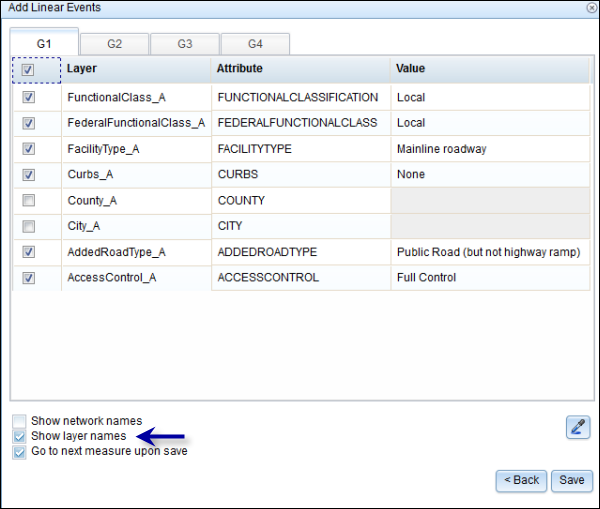
Choosing events within the attribute set - Enter the attribute information for the new event in the tables defined by attribute sets.
You can click the Copy Attributes button
 and click a route on the map to copy event attributes from another route.
and click a route on the map to copy event attributes from another route.RCE uses a default attribute set, as seen on the Edit tab. You can modify the attribute set to create custom attribute sets or use the administrator-configured attribute set.
- Use these options to access more information on the attribute set.
- Check the Show network name check box to see which LRS Network the selected event layer is associated with.
- The list of attributes within the tables defined by attribute sets can be from more than one event layer. If you want to identify the source event layer for each attribute, check the Show layer names check box.
- Checking the Go to the next measure upon save check box results in prepopulating the from measure value using the to measure value of the present section to continue the event creation process. For example, this will occur if events are created on the route using a from measure value of 0 miles and a to measure value of 0.289 miles.

Adding events to a section of the route 
The from measure value is prepopulated for the next section of the route and the green plus symbol drops to that location on the map. 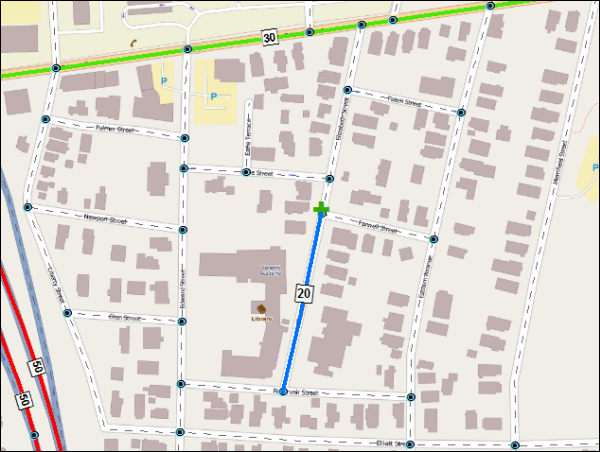
The green plus symbol appears in the to measure location of the previous section.
- Click Save.
The new linear events are now created and displayed on the map.

Events added to a single route 
Events added to multiple routes
After an event has been successfully created, you have the following two options to continue characterizing the route:
- When you click New Edit, all the input entries in the widget are cleared, and the default values from the geodatabase are populated in the attribute table.
- When you click Next Edit, all the existing entries in the widget and the attribute table are retained for the convenience of quick editing of similar characteristics.
Providing measures in a different LRM than the events are stored in
You can specify the LRS Network that will be used as a source LRM for input start and end locations for the new linear event. If the selected LRS Network is not the same as the one that the linear event layer is registered with, RCE performs an internal translation of measures to always store the measure value in the LRM of the LRS Network with which the event is registered.
- In cases where the input location for the new event does not partially overlap the route in the target LRS Network, the measure values of the linear event created are adjusted to match the shape of the route.
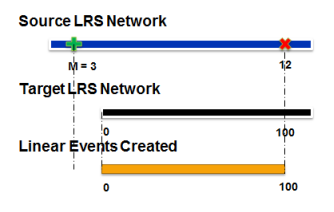
- In cases where the input location for the new event may intersect more than one route in the registered LRS Network, the linear event is split into multiple events so the shape of the events matches the shape of the route feature intersecting it, and the measure values are adjusted.

- In cases where the input location for the new event may intersect more than one route (concurrent) in the registered LRS Network, a linear event is created for all the routes in the concurrent section of the input.