You can connect to Oracle from ArcGIS clients. To do so, install an Oracle client on the ArcGIS client machine, set environment variables that reference the Oracle client, and connect to the database from ArcGIS.
Once the client is configured, create a connection file. To use your Oracle data in services published to ArcGIS Server, register the database or geodatabase with the GIS server.
Connect from ArcMap
To connect to a database or geodatabase in Oracle from ArcMap, install an Oracle client on the ArcMap computer, set the PATH environment variable to the location of the Oracle client and create a connection file in the Catalog tree.
Install the Oracle client
To make a connection from a client machine to an Oracle database, you must install the Oracle client application on the client machine. Be sure you install a release of the Oracle client application that is compatible with the release of the database to which you want to connect.
You can obtain the Oracle Instant, Runtime, or Administrator Client from Oracle, and install it on the client computer, following the directions in your Oracle documentation.
Set the PATH variable
Set the PATH environment variable on the ArcMap machine to the location of the Oracle Client installation. See Microsoft Windows documentation if you need instructions for setting the PATH environment variable.
If ArcMap was open on the machine before you set the PATH variable, restart ArcMap to pick up the new setting.
Connect to the database
You can connect to a database or geodatabase in Oracle by adding a database connection under the Database Connections node in the Catalog tree in ArcMap or ArcCatalog.
- Expand Database Connections in the Catalog tree in ArcMap or ArcCatalog and double-click Add Database Connection.
- Choose Oracle from the Database Platform drop-down list.
- Either type the Oracle TNS name in the Instance text box or provide one of the following Oracle Easy Connect strings:
- The name of the Oracle server/Oracle service name or ID
For example, if Oracle is installed on myserver and myosvc is the Oracle service name, type the following:
myserver/myosvc
- The name of the Oracle server:Oracle port number/Oracle service name or ID
In this example, Oracle is installed on myserver, is listening on port 60000, and myoservice is the Oracle service name.
myserver:60000/myoservice
- The URL of the Oracle server
The URL for the same instance shown in the last example would be the following:
//myserver:60000/myoservice
- The name of the Oracle server (You can use this if the Oracle listener on the server is configured to point to a default instance.)
- The IP address of the Oracle server/Oracle service name or ID
For example, if the address of the server is 10:10:10:10, and the Oracle service name is orasvc, type 10:10:10:10/orasvc.
For IPV6 addresses, place brackets around the address, for example, [4000:ab5:0:0:f666:d191:77f5:e2bd]/orasvc.
- The IP address of the Oracle server:Oracle port number/Oracle service name or ID
In this example, the IP address is 10:20:30:40, port is 59999, and Oracle service is myomy1: 10:20:30:40:59999/myomy1.
An IPV6 address for the same port and service would look like the following: [6543:ef4:0:1:f587:l249:12f9:a3cd]:59999/myomy110:20:30:40:59999/myomy1.
Be sure your Oracle instance is configured to allow Easy Connect. If you have the full Oracle client installed but want to use Easy Connect syntax to connect, be sure the sqlnet.ora file on the client is configured to allow the use of Easy Connect and the Oracle server is configured to allow Easy Connect syntax. Also note that if your Oracle instance is not listening on the default Oracle port number, you must use connection syntax that includes the port number.
- The name of the Oracle server/Oracle service name or ID
- Choose the type of authentication to use when connecting to the database: Database authentication or Operating system authentication.
- If you choose Operating system authentication, you do not need to type a user name and password—the connection is made using the login name and password used to log in to the operating system. If the login used for the operating system is not a valid database login, the connection fails. Be aware that you cannot use operating system authentication if you are using the Oracle instant client.
If you choose Database authentication, you must provide a valid database user name and password in the User name and Password text boxes, respectively. User names can be a maximum of 30 characters.
Uncheck Save user name and password if you prefer not to save your login information as part of the connection; doing this can help maintain the security of the database. However, if you do this, you will be prompted to provide a user name and password every time you connect. Also note that Save user name and password must be checked for connection files that provide ArcGIS services with access to the database or geodatabase or if you want to use the Catalog search to locate data accessed through this connection file.
In the following example, a connection is made to the oracl/dbdata Oracle instance using database authentication.
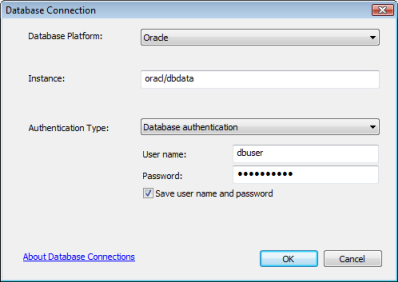
- Click OK to connect.
A file is created in \\<computer_name>\Users\<user_name>\AppData\Roaming\ESRI\Desktop<release#>\ArcCatalog. If you encounter any problems with the connection, check the sdedc_Oracle.log file in the %TEMP% directory for extended error messages.
You can move the connection to another location, but be sure users and applications that need to make a connection have read access to the directory where you place the connection file.
If you use the data from this connection as the source for a service, such as a geoprocessing or geocoding service, you may need to place the connection file in a shared location on your network. See Preparing resources for publishing as services for more information about sharing a connection file.
Connect to a user-schema geodatabase or different version
When you initially connect to a geodatabase in Oracle, you are connected to the Default version of the master sde geodatabase. If you want to connect to a user-schema geodatabase, a transactional version other than Default, or an historical version, use the Geodatabase Connection Properties dialog box. Note that user-schema geodatabases are listed as transactional versions in this dialog box. For more information, see Connect to a specific geodatabase version.
Connect from ArcGIS for Server
If Oracle and ArcGIS for Server are running on separate servers, install a 64-bit Oracle client on the ArcGIS for Server computer.
If ArcGIS for Server is installed on a Linux server, edit the init_user_param.sh script to include information about the Oracle client and instance and restart ArcGIS for Server.
If you want the services you publish to ArcGIS Server to use the data in your database or geodatabase in Oracle, register the database with your GIS Server.
Install the Oracle client
If ArcGIS for Server and Oracle are installed on different servers, you must install the Oracle client application on the ArcGIS for Server machine. Be sure you install a release of the Oracle client application that is compatible with the release of the database to which you want to connect.
You can obtain the Oracle Instant, Runtime, or Administrator Client from Oracle, and install it on the client computer, following the directions in your Oracle documentation.
Set the PATH environment variable (Windows only)
Set the PATH environment variable on the ArcGIS for Server Windows server to the location of the Oracle Client installation. See Microsoft Windows documentation if you need instructions for setting the PATH environment variable.
If ArcGIS Server was running before you configured the Oracle client and set the PATH variable, you must restart ArcGIS Server. You can restart ArcGIS Server from the Windows Services interface.
Alter the init_user_param.sh script (Linux only)
Once you have installed the database client files, alter the init_user_param.sh script to reference them. You can access this script by browsing to the <ArcGIS Server installation directory>/arcgis/server/usr directory.
- Ensure that the ArcGIS Server installation owner has at least read and execute permissions on the database client libraries.
- Open the init_user_param.sh script in a text editor.
- Remove the comment marks (#) from the lines beginning with export.
If you installed the Oracle Administrator, Developer, or Runtime client, remove comment marks from all the Oracle lines beginning with export.
# # To connect to Oracle # export ORACLE_BASE=<Oracle_Installdir>/app export ORACLE_HOME=$ORACLE_BASE/<Oracle_Release>/product/<Oracle_Version>/client_1 export ORACLE_SID=<set when applicable> export TNS_ADMIN=<set when applicable. e.g.$ORACLE_HOME/network/admin> export PATH=$ORACLE_HOME/bin:$PATH export LD_LIBRARY_PATH=$ORACLE_HOME/lib:$LD_LIBRARY_PATHIf you are using the Oracle database Instant client libraries, you only need to uncomment and set the $LD_LIBRARY_PATH, for example
# # To connect with Oracle Instant Client # export LD_LIBRARY_PATH=<Location_to_instantclient>:$LD_LIBRARY_PATH - Set values for the export variables.
- For Oracle Administrator, Developer, or Runtime clients, uncomment and set the following variables using information specific to your implementation:
ORACLE_BASE=<Oracle_Installdir>
The <Oracle_Installdir> is the path to and name of the top-level directory where the Oracle client is installed.
ORACLE_HOME=$ORACLE_BASE/<Oracle_Release>/product/<Oracle_Version>/client_1
This is the path to the Oracle client library files. Set ORACLE_HOME to the directory where these reside. By default, the directory name is client_1, but your installation my have a different directory name.
- If you will be using an Oracle system ID (SID) to connect, set ORACLE_SID= to the Oracle system ID of your database. If you will be using an Easy Connect string to connect, comment out this line.
- Set TNS_ADMIN= to the location of your Oracle client TNS administration files. If you will be using an Easy Connect string to connect, you do not need to set this value and must comment out this line.
- For Oracle Instant clients, uncomment and set only the LD_LIBRARY_PATH variable, replacing <Location_to_instantclient> with the path to and directory name where the Oracle Instant client files are located.
- If ArcGIS for Server and Oracle are installed on the same server, uncomment and set the following variables:
ORACLE_BASE=<Oracle_Installdir>
The <Oracle_Installdir> is the path to and name of the top-level directory where Oracle is installed.
ORACLE_HOME=$ORACLE_BASE/<Oracle_Release>/product/<Oracle_Version>/client_1
This is the path to the Oracle library files. Set ORACLE_HOME to the directory where these reside. By default, the directory name is db_<n>, but your installation my have a different directory name.
- If you will be using an Oracle system ID (SID) to connect, set ORACLE_SID= to the Oracle system ID of your database. If you will be using an Easy Connect string to connect, comment out this line.
- Set TNS_ADMIN= to the location of your Oracle client TNS administration files. If you will be using an Easy Connect string to connect, you do not need to set this value and must comment out this line.
- For Oracle Administrator, Developer, or Runtime clients, uncomment and set the following variables using information specific to your implementation:
- Save and close the script.
- Restart each GIS server in your ArcGIS Server deployment by running the startserver.sh script.
./startserver.sh
Register the database
If you want your web services to use the data in your Oracle database or a geodatabase in Oracle, register it with ArcGIS Server. For geodatabases in Oracle, you have two registration options. See About registering your data with the server for information on registration options and links to topics with instructions for registering your database.