Contents of an alternate name table
Names of features, such as streets, change over time. For example, Jefferson Rd is a new official name for the street that was previously called Old Country Rd. Searching for a feature by all of its possible names can increase the success rate of matching. The alternate name table contains the fields for the additional names. Each record represents one name for a feature. Additional names can be added to the table.
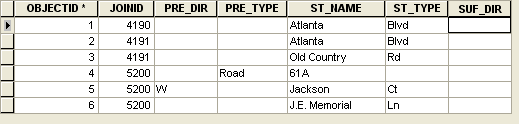
Join ID
The alternate name table must have an ID field that can be used to join the records to the primary feature class. If one feature has multiple names, the Join ID field for the alternate names of the same feature contains the same value.
The primary feature class must have a field that contains a unique ID value for each record. It can be either the object ID or a user ID field that can be used to join the Join ID from the alternate name table.
Table attributes
Depending on the address locator style you choose and the type of features you want to search, attributes in the alternate name table are similar to the table of the primary feature class. For a street address, attributes including prefix direction, prefix type, street name, street type, and suffix direction are used for representing the alternate names.
Learn more about reference data requirements for the variety of address locator styles
Building an address locator for alternate names
Creating address locators that use alternate name tables is similar to creating those that do not. There are, however, some additional elements that must be included. By combining these tasks, an address locator can be created that includes alternate names.
See Creating an address locator to learn how to create an address locator. The following steps describe how to add the alternate table and specify the fields on the Create Address Locator dialog box.
- On the Create Address Locator dialog box, click the Browse button
 next to the Reference Data text box.
next to the Reference Data text box.
- Browse for the primary feature class.
- Click the drop-down arrow under the Role column and choose Primary table.
- Repeat step 1 and browse for the alternate name table.
- Click the drop-down arrow under
the Role column and choose Alternate Name table.
Fields in the Field Map section are automatically mapped.
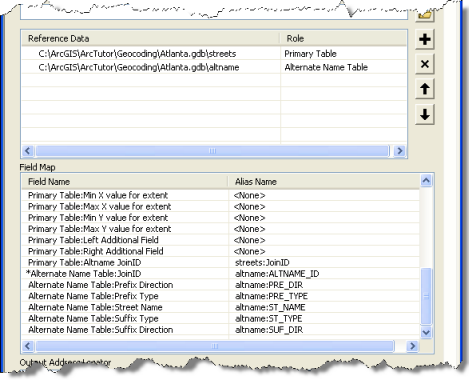
- If the field map is not complete, select the appropriate field in the table for each field.
It is essential to make sure that the JoinID fields for both primary and alternate name tables are selected. In the Alias Name column, click the drop-down arrow for the Primary Table:Altname JoinID field and choose the JoinID field from the primary feature class, for instance, streets:JOINID. Then, click the drop-down arrow for the Alternate Name Table:JoinID field and choose JoinID field from the alternate name table, such as altname:JOINID. This is the field that contains the Join ID value and is used to refer back to the primary table.
- Continue the steps for creating the address locator.
Using this locator, addresses in either primary or alternate name tables can be searched. For example, searching 100 Jefferson Rd or 100 Old Country Rd returns the same location.