Available with 3D Analyst license.
The LAS Dataset Properties dialog box in ArcCatalog or the Catalog window provides in-depth information about a LAS dataset. The LAS Dataset Properties dialog box allows you to view and understand the LAS files contributing to the LAS dataset. It provides statistical analysis for the entire LAS dataset, as well as each individual LAS file. Also, you can add or remove LAS files or surface constraints using this dialog box.
To access LAS dataset properties in either ArcCatalog or the Catalog window, right-click the LAS dataset in the table of contents and click Properties.
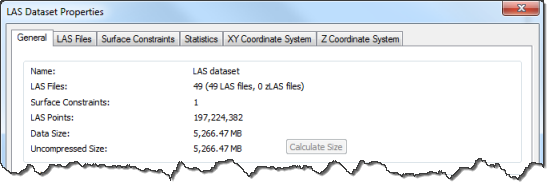
General tab
The General tab of the LAS Dataset Properties dialog box provides general, status, and extent information of the LAS dataset.
General information
The General tab information includes the following:
- Name—Name of the LAS dataset.
- LAS Files—Number of LAS or Optimized LAS files (ZLAS) files present in the LAS dataset.
- Surface Constraints —Number of surface constraints represented in the LAS dataset.
- LAS Points—Total number of lidar points contained in the LAS dataset.
- Data Size—Total size of the LAS and ZLAS files that the LAS dataset is referencing.
- Uncompressed Size— Total size of the uncompressed data that the ZLAS contains. Use the Calculate Size button to calculate the total size of the uncompressed data. If no ZLAS files are present in the LAS dataset, the calculate button is disabled.
- Extent—Extent and spatial units of the LAS dataset.
- Store Relative Paths—The Store relative path names to data sources option allows you to move both the LAS files and the LAS dataset to different folder locations relative to one another.
LAS Files tab
The LAS Files tab on the LAS Dataset Properties dialog box provides detailed information for each contributing LAS file of the LAS dataset. You can quickly add or remove LAS files that are currently referenced by the LAS dataset, or initially add files to a newly created LAS dataset. Use the Add Files, Add Folders, and Remove buttons to edit the LAS files referenced by the LAS dataset.
You can change the displayed list of LAS files based on individual Files, Folders of files, Spatial References, or by Missing Files through the Show drop-down list. The default view is of each LAS file, and the table will list the LAS File name, LAS Version, Point Count, Point Spacing, Z Min, Z Max, and a Statistics button.
The directory path will be listed for each file if the Show full path of LAS files option is selected.
Select the Statistics button to open the LAS File Properties and Statistics dialog box. The LAS File Properties and Statistics dialog box contains detailed statistics for each individual LAS file. To learn more about statistics and LAS datasets see Statistical analysis for LAS datasets.
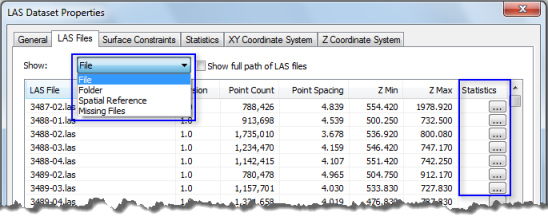
Surface Constraints tab
The Surface Constraints tab displays each surface constraint enforced in the LAS dataset. It provides information about the Height Source and Surface Feature Type for each contributing feature class.
You can quickly add or remove surface constraints referenced by the LAS dataset, or initially add feature classes to a newly created LAS dataset. Use the Add and Remove buttons to edit the data referenced by the LAS dataset.
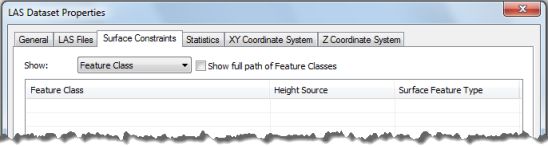
Statistics tab
The Statistics tab lists statistical information for the entire LAS dataset. You can check if the statistics are up to date by using the Check Status button. You can update the statistics by selecting the Update button option.
XY Coordinate System tab
The XY Coordinate System tab lists the XY coordinate system for the LAS dataset. The spatial reference found in the LAS files added to a LAS dataset will automatically be assigned as the spatial reference for the dataset. If no spatial reference information is found in any of the participating LAS files, the spatial reference for the dataset will remain unknown.
The XY coordinate system can be modified by selecting a new coordinate system from the list or by using the search options.
Learn more about spatial reference considerations and LAS datasets
Z Coordinate System tab
The Z Coordinate System tab lists the Z coordinate system for the LAS dataset. The spatial reference found in the LAS files added to a LAS dataset will automatically be assigned as the spatial reference for the dataset. If no spatial reference information is found in any of the participating LAS files, the spatial reference for the dataset will remain unknown.
The Z coordinate system can be modified by selecting a new coordinate system from the list or by using the search options.
Learn more about spatial reference considerations and LAS datasets