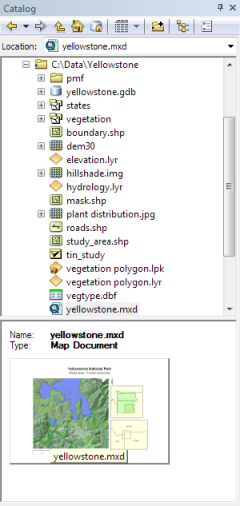Map, globe, and scene documents can have a thumbnail illustrating the document's layout. Thumbnails for these items are stored inside the document itself; they are not stored in the item's metadata.
- Open the map, globe, or scene document for which you want to create a thumbnail.
- Open the document's Properties dialog box.
- In ArcMap, click File > Map Document Properties.
- In ArcGlobe, click File > Globe Document Properties.
- In ArcScene, click File > Scene Document Properties.
- Click the Make Thumbnail button.
- If the document doesn't have a thumbnail, the Make Thumbnail button will be available.
- If the document already has a thumbnail, the Delete Thumbnail button will be available. Click this button to remove the existing thumbnail, then click the Make Thumbnail button to create a new one.
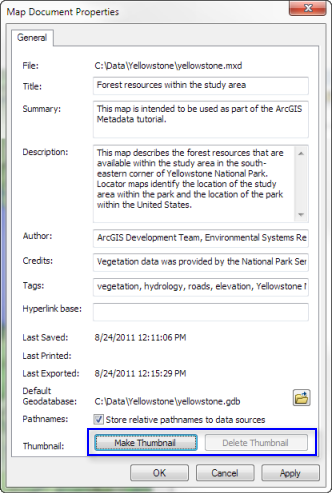
- Click OK.
The thumbnail records the document's current layout.