The Colormap function is a type of raster data renderer. It transforms the pixel values to display the raster data as either a grayscale or a color (RGB) image based on specific colors in a color map file, or based on a color ramp. You can use a color map to represent analyzed data, such as a classified image, or when displaying a topographic map (or index color-scanned image).
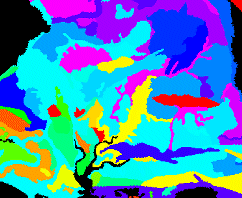
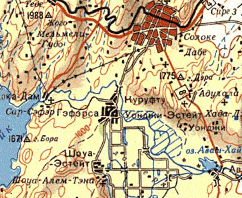
Color maps contain a set of values that are associated with colors and are used to display a single-band raster consistently with the same colors. Each pixel value is associated with a color, defined as a set of RGB values. Color maps are capable of supporting any bit depth, except FLOAT. They can also support positive and negative values, and the color maps can contain missing color mapped values. When displaying a dataset with a color colormap containing missing values, the pixels with those missing values will not be displayed.
When the Colormap function is used, the dataset will be displayed using the color map renderer or with a specified color ramp.
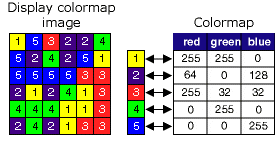
The inputs for this function are the following:
- Input Raster
- Type—either Colormap or Color Ramp
- Colormap
- Color Ramp
There are several default colormaps that can be chosen from the drop-down arrow:
- Elevation—A colormap that gradually changes from cyan, to purple, and then to black.
- Gray—A colormap that gradually changes from black to white.
- NDVI—A colormap to visualize vegetation. Values near zero are blue. Low values are brown. Then the colors gradually change from red, to orange, to yellow, to green, and then to black, as the vegetation index goes from low to high.
- NDVI2—A colormap to visualize vegetation. Low values range from white to green. Then the colors range from gray, to purple, to violet, to dark blue, and then to black, as the vegetation index goes from low to high.
- NDVI3—A colormap to visualize vegetation. Values near zero are blue. Then the colors gradually change from red to orage to green, as the vegetation index goes from low to high.
- Random—A random colormap.
You can also input a *.clr file or *.act file from Adobe Photoshop. The .clr file is an ASCII file containing the colormap information for each pixel value on a separate line, formatted as pixel_value red green blue. Below is an example of the contents of a .clr file:
1 255 0 0
2 100 0 100
3 50 200 10
4 45 60 100You can create a .clr file from the Raster Properties dialog box; see Creating a custom CLR file.
The .act file from Adobe Photoshop is a non-ASCII file. The first color in the table has a zero index, and the color is ordered as red, green, and blue. Each color is represented by three bytes.
If you do not have a colormap and you do not wish to create one, you can choose to use a color ramp to symbolize your values. Since there is no specific color tied to each value, this will render your data as if you are using the stretched renderer.