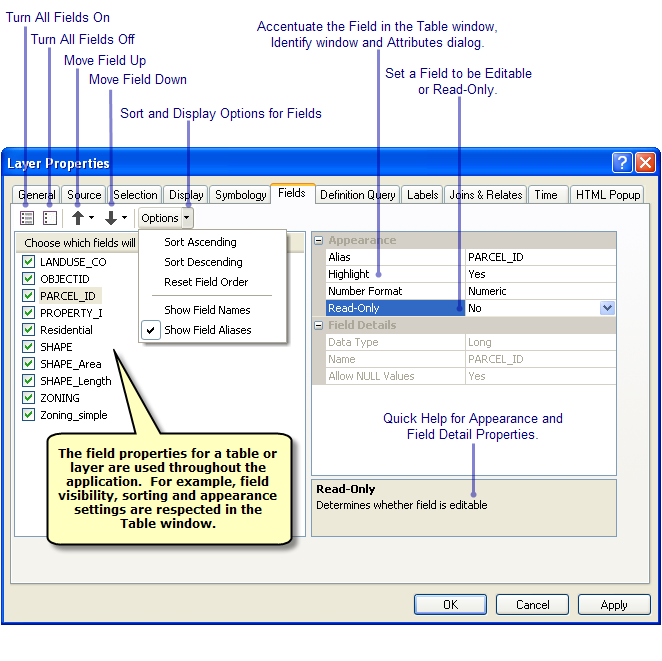What follows is a high-level overview of how to work with tables and attributes through the various user interface components for visualizing and editing your attribute information.
Table window
The Table window is the container that displays all your open attribute tables in ArcMap. All open attribute tables are tabbed within the Table window; simply click a tab to activate a specific table. The Table window also has a toolbar and several menus that allow you to interact with the attributes of the table and, in the case of spatial data, the map.
To open an attribute table, right-click a layer or table in the table of contents and from the context menu choose Open Attribute Table. You can also use the keyboard shortcut CTRL+T to open the attribute table of any selected layer in the table of contents.
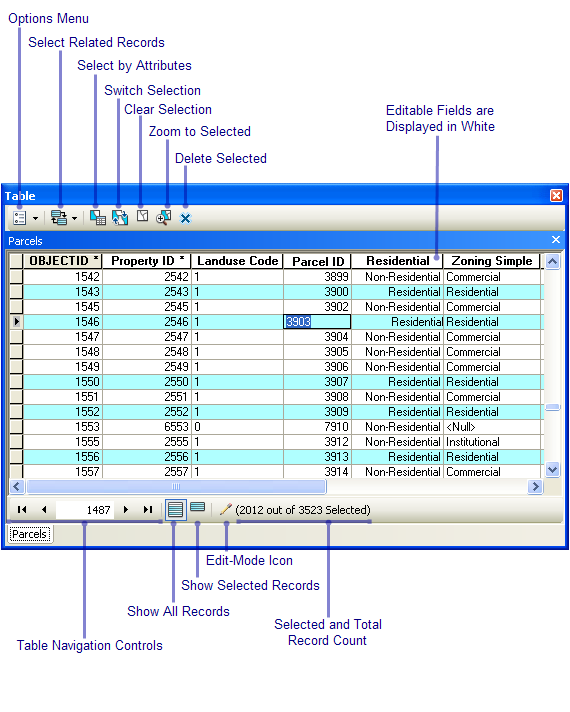
Attributes window
The Attributes window allows you to view and edit attributes of features you have selected. You can open it by clicking the Attributes button  on the Editor toolbar.
on the Editor toolbar.
While the window can be reoriented, it is vertical by default. The top of the window lists the features you have selected. Features are listed by their display expression and grouped by layer. Use the Fields tab of the Layer Properties dialog box to customize how the fields appear by setting up field aliases, hiding fields, and changing the field order.
Identify window
When you click the Identify tool  on the Tools toolbar in ArcMap, the Identify window will appear. The Identify window displays the attributes (and related attributes) of the features that you identify in your map with the Identify tool. You can reorient the display of the Identify window as you like, but it is oriented vertically by default so that the attribute information is easily viewed if the window is docked.
on the Tools toolbar in ArcMap, the Identify window will appear. The Identify window displays the attributes (and related attributes) of the features that you identify in your map with the Identify tool. You can reorient the display of the Identify window as you like, but it is oriented vertically by default so that the attribute information is easily viewed if the window is docked.
Field and Layer properties
When you first add tabular data to ArcMap, you will see all the fields that are defined for that dataset in all the windows that access attributes. Use the Fields tab on the Layer Properties dialog box to modify how the fields of the table are displayed in ArcMap. You can decide which fields you want to be visible; assign fields an alias to make it more user-friendly; and update other properties that will be reflected in the Table window, Identify window, and Attributes window.
To access a layer's properties, right-click a layer or table in the table of contents and from the context menu choose Properties. You can also double-click any layer in table of contents to display that layer's properties.