Most of the time, you can just drag a graphic where you want it to be. However, you can arrange graphics more precisely when you need to. You can do the following:
- Align graphics with other graphics using the sides, middles, or top or bottom edges.
The images below show the same set of graphics before (top) and after (bottom) they have been left-aligned.
Before left-align
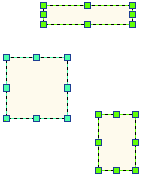
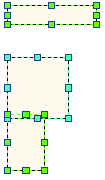
- Arrange graphics so that they are equidistant from each other, distributing them either vertically or horizontally.
The two images below show the same set of graphics before (top) and after (bottom) they have been distributed.
Before distribute
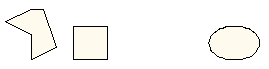
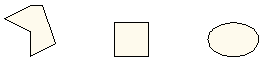
- Group graphics together after they are arranged, allowing you to move them as a group and maintain their alignment.
- Click the Select Elements tool
 on the Draw toolbar and click the graphics you want to modify.
on the Draw toolbar and click the graphics you want to modify.
- Click Drawing on the Draw toolbar and choose how you want to arrange or group the graphics.
Align
Then click the alignment you want:
- Align to Margins
- Align Left
- Align Center
- Align Right
- Align Top
- Align Vertical Center
- Align Bottom
Distribute
Then click the distribution method you want:
- Distribute Horizontally
- Distribute Vertically
- Make Same Size
- Make Same Width
- Make Same Height
- Fit to Margins
- Fit Width to Margins
- Fit Height to Margins
Group
The individual graphics now form a group.
Ungroup
Each graphic formerly in the group is now independent.