Available with Standard or Advanced license.
The Free Representation Editor is used to modify the geometry and properties of free representations. When a free representation is created, an independent copy of the current representation rule becomes associated with the feature. Individual properties of the representation rule can be overridden in the free representation as usual, but the structure of the rule can also be overridden by adding or removing symbol layers, geometric effects, and marker placement styles. You can even create additional geometry associated with the symbol layers.
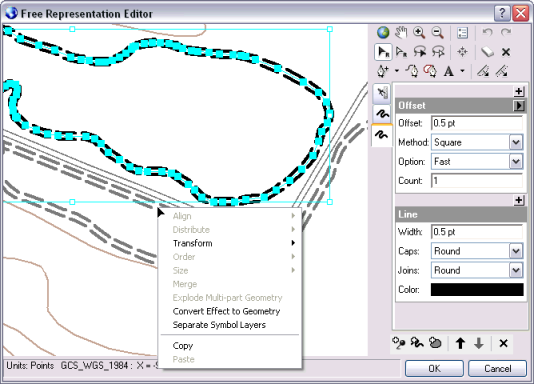
Editing free representations
The Free Representation Editor is used to modify free representations. Although you can make some modifications to free representations in the map with the representation editing tools, editing in the Free Representation Editor enables you to isolate a free representation and draw new graphic elements.
You can open the Free Representation Editor from within an edit session by selecting a free representation, clicking the Representation button on the Representation menu, then clicking Edit Free Representation from the pull-right menu. Alternatively, if the symbol layers of the selected free representation have been separated from one another, the Representation Properties window will contain an Edit Free Representation button in place of the symbol layers. You can click this button to open the Free Representation Editor.
Many of the tools available in the Free Representation Editor are the same as those found on the Representation toolbar. The process of selecting and modifying parts of a free representation is similar to that of selecting and modifying feature representations.
Learn how to select and modify feature representations
Although you can edit free representations within the map using the Representation toolbar, editing free representations in the Free Representation Editor gives you additional tools to manipulate and create graphical components in the free representation.
The Free Representation display environment
Click the Properties button  to open the Free Representation Editor Properties dialog box. To adjust, do the following:
to open the Free Representation Editor Properties dialog box. To adjust, do the following:
- Symbol units: Choose between Centimeters, Inches, Millimeters, and Points as the unit of measure.
- Map background: Check the Draw map check box to see the free representation in the context of other features on the map, or choose a single solid color from the Color picker to draw as a background.
How to edit free representations
- In an edit session, select a feature representation.
- On the Representation toolbar, click Representation > Free representation > Edit free representation to open the Free Representation Editor.
- Editing free representations is similar to editing feature representations. Adjust the symbol layers of the free representation as necessary using the symbol layer properties of each element listed on the pane to the right of the canvas, the editing tools on the toolbar beside the canvas, or the commands on the shortcut menu of the Select Part tool
 .
. - Add elements to the free representation, either by drawing freehand with the Line Creation tool
 or the Polygon Creation tool
or the Polygon Creation tool  or by inserting predefined graphics with the Add Predefined Polygon tool.
or by inserting predefined graphics with the Add Predefined Polygon tool.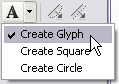
- Click OK to save the free representation and close the Free Representation Editor. The modified free representation appears on the map.