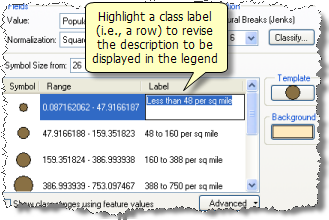The Classification dialog box is used to define how numerical fields are used to assign symbology. You can also use this dialog box to specify how layer properties are displayed and described in the table of contents and in a symbol legend in a layout.
A key task is to specify how the symbol legend will be displayed in the table of contents and in the legend in a map layout.
Here is an example symbol legend for a graduated symbols layer in the table of contents and in a page layout: 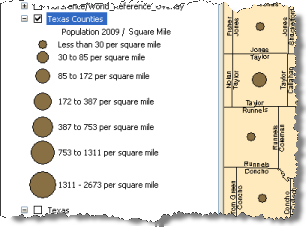
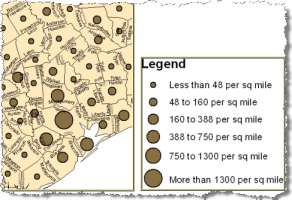
You can use the Symbology tab on the Layer Properties dialog box to specify the legend display properties for these layers. The middle panel (that displays symbols, value ranges, and legend labels) can be used to specify how classification information is displayed in the legend. 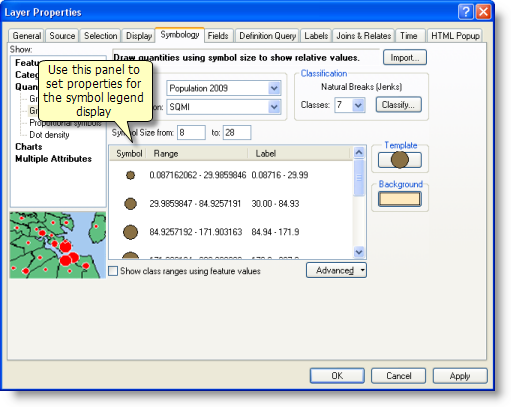
You can set and change the symbol properties as well as the symbol captions (called the Label) that appear in the legend description for each class.
Setting symbol properties
Click the Symbol column or right-click any symbol class row to see a shortcut menu
that allows you to set symbol properties, flip the order of graduated symbols, format number display in legend labels, and so on. 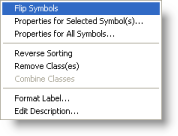
Specifying the legend text description for each class
Layers based on graduated symbol classes include detailed descriptions for each class in the layer. Use the Label column to specify each class description. These will be displayed in both the table of contents and the layout's symbol legend.