Summary
Exports a triangulated irregular network (TIN) from a LAS dataset.
Illustration
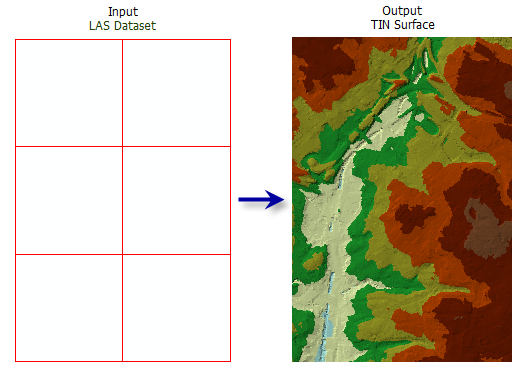
Usage
-
When a LAS dataset is specified as input, all the data points in the LAS files it references will be processed. A subset of lidar data can also be selected by its classification codes, classification flags, and return values by applying the desired LAS point filters through a LAS dataset layer. Filters can be defined through the layer properties dialog or the Make LAS Dataset Layer tool.
-
The LAS dataset layer can also be used to control the enforcement of surface constraint features that may be referenced by the LAS dataset.
Consider using a Window Size thinning type (thinning_type = "WINDOW_SIZE" in Python) when you need a more predictable control of how LAS points are thinned in the generation of the output TIN.
Syntax
LasDatasetToTin_3d (in_las_dataset, out_tin, {thinning_type}, {thinning_method}, {thinning_value}, {max_nodes}, {z_factor})| Parameter | Explanation | Data Type |
in_las_dataset | The LAS dataset to process. | LAS Dataset Layer |
out_tin | The TIN dataset that will be generated. | TIN |
thinning_type (Optional) | Specifies the technique used for selecting a subset of LAS data points that would be exported to TIN.
| String |
thinning_method (Optional) | Specifies the technique used for reducing the LAS data points, which impacts the interpretation of the Thinning Value. The available options depend on the selected Thinning Type.
Specifies the technique used for reducing the LAS data points, which impacts the interpretation of the thinning_value. The available options depend on the selected thinning_type.
| String |
thinning_value (Optional) | If thinning_type = "WINDOW_SIZE" this value represents the sampling area of that the LAS dataset will be divided by. If thinning_type = "RANDOM" and thinning_method = "PERCENT", this value represents the percent of points from the LAS dataset that will be exported to the TIN. If thinning_type = "RANDOM" and thinning_method = "NODE_COUNT", this value represents the total number of LAS points that can be exported to the TIN. | Double |
max_nodes (Optional) | The maximum number of nodes permitted in the output TIN. The default is 5 million. | Double |
z_factor (Optional) | The factor by which Z values will be multiplied. This is typically used to convert Z linear units to match XY linear units. The default is 1, which leaves elevation values unchanged. | Double |
Code sample
LasDatasetToTin example 1 (Python window)
The following sample demonstrates the use of this tool in the Python window.
import arcpy
from arcpy import env
arcpy.CheckOutExtension('3D')
env.workspace = 'C:/data'
arcpy.LasDatasetToTin_3d('se_baltimore.lasd', 'se_bmore', 'RANDOM', 15, 3.28)
LasDatasetToTin example 2 (stand-alone script)
The following sample demonstrates the use of this tool in a stand-alone Python script.
'''**********************************************************************
Name: LAS Dataset to TIN Example
Description: Create a TIN using bare earth lidar measurements. This
script is designed for use as a script tool.
**********************************************************************'''
# Import system modules
import arcpy
import exceptions, sys, traceback
# Set Local Variables
lasD = arcpy.GetParameterAsText(0)
inLas = arcpy.GetParameterAsText(1) #input las files
surfCons = arcpy.GetParameterAsText(2) #input surface constraints
sr = arcpy.GetParameter(3) #spatial reference of las dataset
outTin = arcpy.GetParameterAsText(4)
thinningType = arcpy.GetParameterAsText(5)
thinningMethod = arcpy.GetParameterAsText(6)
thinningValue = arcpy.GetParameter(7)
zFactor = arcpy.GetParameter(8)
try:
arcpy.CheckOutExtension('3D')
# Execute CreateLasDataset
arcpy.management.CreateLasDataset(inLas, lasD, 'RECURSION', surfCons, sr)
lasLyr = arcpy.CreateUniqueName('lasdToTin', 'in_memory')
classCode = 2
returnValue = 'LAST'
# Execute MakeLasDatasetLayer
arcpy.management.MakeLasDatasetLayer(lasD, lasLyr, classCode, returnValue)
# Define extent of the area of interest
env.extent(1426057, 606477, 1449836, 623246)
# Execute LasDatasetToTin
arcpy.ddd.LasDatasetToTin(lasLyr, outTin, thinningType,
thinningMethod, thinningValue, zFactor)
arcpy.CheckInExtension('3D')
except arcpy.ExecuteError:
print arcpy.GetMessages()
except:
# Get the traceback object
tb = sys.exc_info()[2]
tbinfo = traceback.format_tb(tb)[0]
# Concatenate error information into message string
pymsg = 'PYTHON ERRORS:\nTraceback info:\n{0}\nError Info:\n{1}'\
.format(tbinfo, str(sys.exc_info()[1]))
msgs = 'ArcPy ERRORS:\n {0}\n'.format(arcpy.GetMessages(2))
# Return python error messages for script tool or Python Window
arcpy.AddError(pymsg)
arcpy.AddError(msgs)
Environments
Licensing information
- ArcGIS for Desktop Basic: Requires 3D Analyst
- ArcGIS for Desktop Standard: Requires 3D Analyst
- ArcGIS for Desktop Advanced: Requires 3D Analyst