Summary
This tool is commonly used to synchronize boundary symbology on adjacent polygons. It creates a representation control point at vertices that are shared by one or more line or polygon features.
Illustration
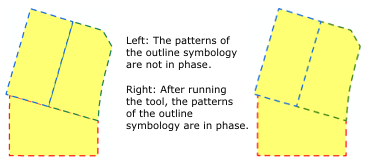
Usage
Representation control points can be used to control the phasing of patterned representation symbology like dashed lines. Use this tool to synchronize phased outline symbology on adjacent polygons.
The primary input must be a line or polygon feature layer that is symbolized with a feature class representation. The secondary input can be a point, line, or polygon feature class; it does not need to have a feature class representation; these features provide geometry for comparison to the primary input features.
Only existing vertices will be converted to representation control points. This tool will not create a representation control point at a location without an existing vertex.
Existing representation control points will not be removed.
When only one layer is input, representation control points will created only where three segments form an intersection. When secondary features are input, control points are added where segments intersect.
The secondary input receives representation control points only if it contains a feature class representation. This allows features from both inputs to receive representation control points simultaneously. If the secondary input is not specified, the tool operates on the primary input only, allowing self-intersecting features to be processed.
Modifications to the vertices are stored as geometry override on the feature representation.
Both input layers can accept multipart geometry.
Syntax
SetRepresentationControlPointAtIntersect_cartography (in_line_or_polygon_features, {in_features})| Parameter | Explanation | Data Type |
in_line_or_polygon_features | The input line or polygon feature layer symbolized with a feature class representation. | Layer |
in_features (Optional) | The feature layer with coincident features. These features can be from a geodatabase, shapefile, or coverage. | Feature Layer |
Code sample
SetRepresentationControlPointAtIntersect tool Example (Python Window)
The following Python window script demonstrates how to use the SetRepresentationControlPointAtIntersect tool in immediate mode.
import arcpy
from arcpy import env
env.workspace = "C:\data"
arcpy.SetRepresentationControlPointAtIntersect_cartography("parcels.lyr", "roads.lyr")
SetRepresentationControlPointAtIntersect tool Example (stand-alone Python script)
This stand-alone script shows an example of using the SetRepresentationControlPointAtIntersect tool.
# Name: SetRepresentationControlPointAtIntersect_standalone_script.py
# Description: adds representation control points at locations where two or more features have coincident vertices
# Author: ESRI
# Import system modules
import arcpy
from arcpy import env
# Set environment settings
env.workspace = "C:/data"
# Set local variables
in_line_or_polygon_features = "parcels.lyr"
in_features = "roads.lyr"
# Execute Set Representation Control Point At Intersect
arcpy.SetRepresentationControlPointAtIntersect_cartography(in_line_or_polygon_features, in_features)
Environments
This tool does not use any geoprocessing environments
Licensing information
- ArcGIS Desktop Basic: No
- ArcGIS Desktop Standard: No
- ArcGIS Desktop Advanced: Yes