Available with Spatial Analyst license.
Summary
Calculates the absolute value of the cells in a raster.
Illustration
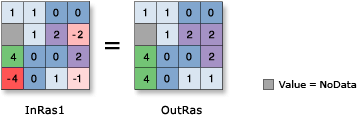
Usage
Input values can be positive or negative and can be either integer or floating point.
If the input is integer, the output raster will be integer type. If the input is floating point, the output raster will be floating point.
See Analysis environments and Spatial Analyst for additional details on the geoprocessing environments that apply to this tool.
Syntax
Abs (in_raster_or_constant)
| Parameter | Explanation | Data Type |
in_raster_or_constant | The input raster for which to calculate the absolute values. In order to use a number as an input for this parameter, the cell size and extent must first be set in the environment. | Raster Layer | Constant |
Return Value
| Name | Explanation | Data Type |
| out_raster | The output raster. The cell values are the absolute value of the cells of the input raster. | Raster |
Code sample
Abs example 1 (Python window)
This example returns a Grid raster with the absolute value of the input values.
import arcpy
from arcpy import env
from arcpy.sa import *
env.workspace = "C:/sapyexamples/data"
outAbs = Abs("negs")
outAbs.save("C:/sapyexamples/output/abs2")
Abs example 2 (stand-alone script)
This example returns a TIFF raster with the absolute value of the input values.
# Name: Abs_Ex_02.py
# Description: Calculates the absolute value of cells in a raster
# Requirements: Spatial Analyst Extension
# Import system modules
import arcpy
from arcpy import env
from arcpy.sa import *
# Set environment settings
env.workspace = "C:/sapyexamples/data"
# Set local variables
inRaster = "negs"
# Check out the ArcGIS Spatial Analyst extension license
arcpy.CheckOutExtension("Spatial")
# Execute Abs
outAbs = Abs(inRaster)
# Save the output
outAbs.save("C:/sapyexamples/output/outabs.tif")
Environments
Licensing information
- ArcGIS Desktop Basic: Requires Spatial Analyst
- ArcGIS Desktop Standard: Requires Spatial Analyst
- ArcGIS Desktop Advanced: Requires Spatial Analyst