Available with Spatial Analyst license.
Summary
Extracts the cells of a raster based on a logical query.
Illustration
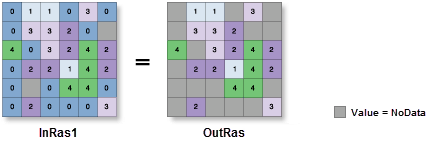
Usage
If the Where clause evaluates to true, the original input value is returned for the cell location. If it evaluates to false, the cell location is assigned NoData.
The Where clause uses an SQL query. See the following topics for more details on creating queries in the Query Builder:
In order to use a {where_clause} in Python, it should be enclosed in quotes. For example, "Value > 5000".
You can consult the help for more information on specifying a query in Python.
Any extra items (other than Value and Count) of the input raster are dropped for the output raster.
If an item other than Value of input raster is specified in the query, the original input value is returned for the cell location.
When a multiband raster is specified as input, a new multiband raster will be created as output. Each individual band in the input multiband raster will be analyzed accordingly.
The default output format is a geodatabase raster. If an Esri Grid stack is specified as the output format, note that the name cannot start with a number, use spaces, or be more than nine characters in length.
If the input is a layer created from a multiband raster with more than three bands, the extraction operation will only consider the bands that were loaded (symbolized) by the layer. As a result, the output multiband raster can only have three bands, corresponding to those used in the display of the input layer.
If the input raster is integer, the output raster will be integer. If the input is floating point, the output will be floating point.
See Analysis environments and Spatial Analyst for additional details on the geoprocessing environments that apply to this tool.
Syntax
ExtractByAttributes (in_raster, where_clause)
| Parameter | Explanation | Data Type |
in_raster | The input raster from which cells will be extracted. | Raster Layer |
where_clause | A logical expression that selects a subset of raster cells. The expression follows the general form of an SQL expression. An example of a where_clause is "VALUE > 100". | SQL Expression |
Return Value
| Name | Explanation | Data Type |
| out_raster | The output raster containing the cell values extracted from the input raster. | Raster |
Code sample
ExtractByAttributes example 1 (Python window)
This example extracts cells from a raster based on a logical query, where elevation is greater than 1,000 meters.
import arcpy
from arcpy import env
from arcpy.sa import *
env.workspace = "C:/sapyexamples/data"
attExtract = ExtractByAttributes("elevation", "VALUE > 1000")
attExtract.save("c:/sapyexamples/output/attextract")
ExtractByAttributes example 2 (stand-alone script)
This example extracts cells from a raster based on a logical query, where elevation is greater than 1,000 meters.
# Name: ExtractByAttributes_Ex_02.py
# Description: Extracts the cells of a raster based on a logical query.
# Requirements: Spatial Analyst Extension
# Import system modules
import arcpy
from arcpy import env
from arcpy.sa import *
# Set environment settings
env.workspace = "C:/sapyexamples/data"
# Set local variables
inRaster = "elevation"
inSQLClause = "VALUE > 1000"
# Check out the ArcGIS Spatial Analyst extension license
arcpy.CheckOutExtension("Spatial")
# Execute ExtractByAttributes
attExtract = ExtractByAttributes(inRaster, inSQLClause)
# Save the output
attExtract.save("c:/sapyexamples/output/attextract02")
Environments
Licensing information
- ArcGIS Desktop Basic: Requires Spatial Analyst
- ArcGIS Desktop Standard: Requires Spatial Analyst
- ArcGIS Desktop Advanced: Requires Spatial Analyst