Available with Spatial Analyst license.
Summary
Extracts the cells of a raster that correspond to the areas defined by a mask.
Illustration
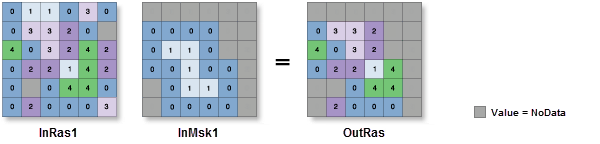
Usage
The result of using the Extract by Mask tool is similar to that of setting the Mask environment, except that the input mask is only used on the immediate instance, while a mask set in the environment is applied to all tools until it is changed or disabled.
When a multiband raster is specified as input, a new multiband raster will be created as output. Each individual band in the input multiband raster will be analyzed accordingly.
The default output format is a geodatabase raster. If an Esri Grid stack is specified as the output format, note that the name cannot start with a number, use spaces, or be more than nine characters in length.
If the input is a layer created from a multiband raster with more than three bands, the extraction operation will only consider the bands that were loaded (symbolized) by the layer. As a result, the output multiband raster can only have three bands, corresponding to those used in the display of the input layer.
If the input mask is raster, the values for non-NoData input cell locations are copied to the output raster. Tools that can create the mask raster include Con, Test, and other tools in the extraction toolset.
When a multiband raster is specified for the input raster mask, only the first band will be used in the operation.
If the input raster is integer, the output raster will be integer. If the input is floating point, the output will be floating point.
See Analysis environments and Spatial Analyst for additional details on the geoprocessing environments that apply to this tool.
Syntax
ExtractByMask (in_raster, in_mask_data)
| Parameter | Explanation | Data Type |
in_raster | The input raster from which cells will be extracted. | Raster Layer |
in_mask_data | Input mask data defining areas to extract. It can be a raster or feature dataset. When the input mask data is a raster, NoData cells on the mask will be assigned NoData values on the output raster. | Raster Layer | Feature Layer |
Return Value
| Name | Explanation | Data Type |
| out_raster |
The output raster containing the cell values extracted from the input raster. | Raster |
Code sample
ExtractByMask example 1 (Python window)
This example extracts cells from a raster within a mask defined by an input polygon shapefile feature class.
import arcpy
from arcpy import env
from arcpy.sa import *
env.workspace = "C:/sapyexamples/data"
outExtractByMask = ExtractByMask("elevation", "mask.shp")
outExtractByMask.save("C:/sapyexamples/output/maskextract")
ExtractByMask example 2 (stand-alone script)
This example extracts cells from a raster within a mask defined by an input polygon shapefile feature class.
# Name: ExtractByMask_Ex_02.py
# Description: Extracts the cells of a raster that correspond with the areas
# defined by a mask.
# Requirements: Spatial Analyst Extension
# Import system modules
import arcpy
from arcpy import env
from arcpy.sa import *
# Set environment settings
env.workspace = "C:/sapyexamples/data"
# Set local variables
inRaster = "elevation"
inMaskData = "mask.shp"
# Check out the ArcGIS Spatial Analyst extension license
arcpy.CheckOutExtension("Spatial")
# Execute ExtractByMask
outExtractByMask = ExtractByMask(inRaster, inMaskData)
# Save the output
outExtractByMask.save("C:/sapyexamples/output/extractmask")
Environments
Licensing information
- ArcGIS Desktop Basic: Requires Spatial Analyst
- ArcGIS Desktop Standard: Requires Spatial Analyst
- ArcGIS Desktop Advanced: Requires Spatial Analyst