Available with Spatial Analyst license.
Summary
Returns the next lower integer value, just represented as a floating point, for each cell in a raster.
Illustration
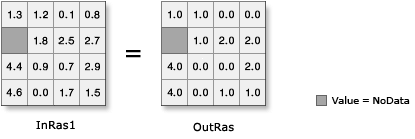
Usage
Input values can be positive or negative.
The output raster from this tool is always floating-point type, regardless of the input value type.
If the input number has any values to the right of the decimal point, the output will be assigned the next lower integer value, but will be represented as a floating point number with no decimal portion. For example:
Input Output 5.3 5.0 4.9 4.0 3.0 3.0 6.5 6.0 -0.2 -1.0 -2.8 -3.0-
There is a difference between the Int tool and the Round Down tool. For example, given the following two values, Int always truncates the number:
- 1.5 becomes 1
- -1.5 becomes -1
while for the same two values, Round Down returns:
- 1.5 becomes 1.0
- -1.5 becomes -2.0
Another difference is that Round Down outputs floating-point values, while Int only outputs integer values.
See Analysis environments and Spatial Analyst for additional details on the geoprocessing environments that apply to this tool.
Syntax
RoundDown (in_raster_or_constant)
| Parameter | Explanation | Data Type |
in_raster_or_constant | The input values to be rounded down. In order to use a number as an input for this parameter, the cell size and extent must first be set in the environment. | Raster Layer | Constant |
Return Value
| Name | Explanation | Data Type |
| out_raster | The output raster. The cell values are the result of rounding down the input values. | Raster |
Code sample
RoundDown example 1 (Python window)
This example rounds the values in the input raster to the next lower integer value and outputs a floating-point raster.
import arcpy
from arcpy import env
from arcpy.sa import *
env.workspace = "C:/sapyexamples/data"
outRoundDown = RoundDown("gwhead")
outRoundDown.save("C:/sapyexamples/output/outrd")
RoundDown example 2 (stand-alone script)
This example rounds the values in the input raster to the next lower integer value and outputs a floating-point raster.
# Name: RoundDown_Ex_02.py
# Description: Returns the next lower whole number for each cell in a raster
# Requirements: Spatial Analyst Extension
# Import system modules
import arcpy
from arcpy import env
from arcpy.sa import *
# Set environment settings
env.workspace = "C:/sapyexamples/data"
# Set local variables
inRaster = "gwhead"
# Check out the ArcGIS Spatial Analyst extension license
arcpy.CheckOutExtension("Spatial")
# Execute RoundDown
outRoundDRaster = RoundDown(inRaster)
# Save the output
outRoundDRaster.save("C:/sapyexamples/output/outrounddown")
Environments
Licensing information
- ArcGIS Desktop Basic: Requires Spatial Analyst
- ArcGIS Desktop Standard: Requires Spatial Analyst
- ArcGIS Desktop Advanced: Requires Spatial Analyst