Summary
Calculates the Getis-Ord Gi* statistic for hot spot analysis and then applies a cold-to-hot type of rendering to the output z-scores.
Illustration
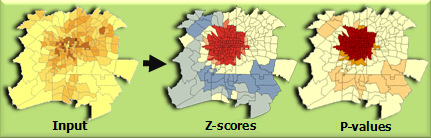
Usage
The Gi* rendered model combines the Hot Spot Analysis and ZScore Rendering tools.
Beginning with the ArcGIS 9.3 release, output from the Hot Spot Analysis tool is automatically added to the TOC with default hot/cold rendering applied to the z-score field.
Syntax
HotSpotsRendered_stats (Input_Feature_Class, Input_Field, Output_Layer_File, Output_Feature_Class, {Distance_Band_or_Threshold_Distance})| Parameter | Explanation | Data Type |
Input_Feature_Class | The feature class for which hot spot analysis will be performed. | Feature Layer |
Input_Field | The numeric field (number of victims, jobs, incident severity, and so on) to be evaluated. | Field |
Output_Layer_File | The layer file to store the cold-to-hot rendering information. You must include the .lyr extension as part of the file name. | Layer File |
Output_Feature_Class | The output feature class to receive the results fields. | Feature Class |
Distance_Band_or_Threshold_Distance (Optional) | Specifies a distance cutoff value. Features outside the specified Distance Band or Threshold Distance are ignored in the hot spot analysis. The value entered for this parameter should be in the units of the Input Feature Class' coordinate system. There is one exception: if the Output Coordinate System environment variable is set, the value entered for this parameter should be in the units of the coordinate system set in that environment. When this field is left blank, a default distance value will be computed and applied. | Double |
Code sample
HotSpotAnalysisWithRendering Example (Python Window)
The following Python Window script demonstrates how to use the HotSpotAnalysisWithRendering tool.
import arcpy
arcpy.env.workspace = "C:/data"
arcpy.HotSpotsRendered_stats("911Count.shp", "ICOUNT", "911HotSpots_Rendered.lyr", "911HotSpots.shp")
HotSpotAnalysisWithRendering Example (Stand-alone Python script)
The following stand-alone Python script demonstrates how to use the HotSpotAnalysisWithRendering tool.
# Analyze the spatial distribution of 911 calls in a metropolitan area
# using the Hot-Spot Analysis with Rendering Tool (Local Gi*)
# Import system modules
import arcpy
# Set geoprocessor object property to overwrite existing output, by default
arcpy.gp.overwriteOutput = True
# Local variables...
workspace = "C:/Data"
try:
# Set the current workspace (to avoid having to specify the full path to the feature classes each time)
arcpy.env.workspace = workspace
# Copy the input feature class and integrate the points to snap
# together at 500 feet
# Process: Copy Features and Integrate
cf = arcpy.CopyFeatures_management("911Calls.shp", "911Copied.shp",
"#", 0, 0, 0)
integrate = arcpy.Integrate_management("911Copied.shp #", "500 Feet")
# Use Collect Events to count the number of calls at each location
# Process: Collect Events
ce = arcpy.CollectEvents_stats("911Copied.shp", "911Count.shp", "Count", "#")
# Hot Spot Analysis of 911 Calls
# Process: Hot Spot Analysis (Getis-Ord Gi*)
hs = arcpy.HotSpotsRendered_stats("911Count.shp", "ICOUNT", "911HotSpots_rendered.lyr","911HotSpots.shp")
except:
# If an error occurred when running the tool, print out the error message.
print arcpy.GetMessages()
Environments
Licensing information
- ArcGIS Desktop Basic: Yes
- ArcGIS Desktop Standard: Yes
- ArcGIS Desktop Advanced: Yes