The File filter contains a list of file suffixes that a file can have, such as txt (simple text file) and csv (comma-separated value). The suffixes are separated by semicolons (;). You can supply any text for a suffix, and it doesn't have to one that ArcGIS recognizes. The suffix can be of any length and does not include the period.
Follow the steps below to set the File filter:
- In the Catalog window or ArcToolbox window, right-click the model tool and click Properties. Or do one of the following:
- In the ModelBuilder menu, click Model > Model Properties.
- Right-click anywhere on the model diagram and click Model Properties.
- Click the Parameters tab.
- Choose the parameter for which you want to apply the filter, click the parameter's Filter cell, choose File from the Filter list, then click OK.
- This opens the File window. Type the file extensions in the Extensions text box without inserting a period and separate each with a semicolon, then click OK.
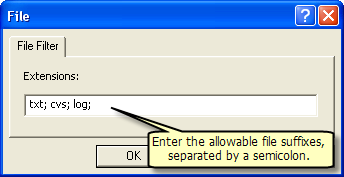
Now, when you navigate to a file on disk from the model tool dialog, you will only see the file types that are allowed by the filter.